Three ways to quickly show all workorders for a client or unit or a loan item:
1. Select the Show all... menu option in the client's entry screen or unit's entry screen
2. Select the Show all... menu option in a service workorder
3. Use the List All Workorders command from any grid
1. Select the Show all... menu option in the client's entry screen or unit's entry screen or the loan item's entry screen
From the client's entry screen menu bar, select the Show all....Service workorders
AyaNova will automatically filter the Service Workorders grid for you, displaying all workorders for this client.
Or from the unit's entry screen menu bar, select the Show all...Service workorders
AyaNova will automatically filter the Service Workorders Items grid for you, displaying all workorders for this unit.
Or from the loan item's entry screen menu bar, select the Show all...Service workorders
AyaNova will automatically filter the Service Workorders Loan Items grid for you, displaying all workorders for this loan item.
Note that the filter is not saved. And you can revert back to viewing all by selecting No Filter.
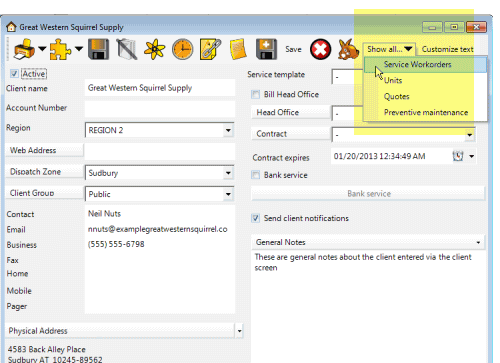
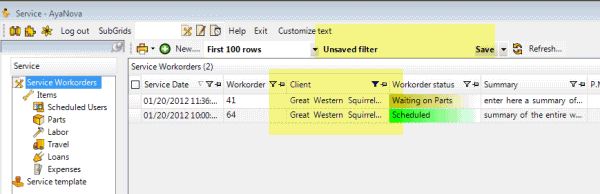
2. Select the Show all... menu option in a service workorder
From the service workorder entry screen menu bar, select the Show all....Service workorders
AyaNova will automatically filter the Service Workorders grid for you, displaying all workorders for this client of this workorder.
Note that the filter is not saved. And you can revert back to viewing all by selecting No Filter.

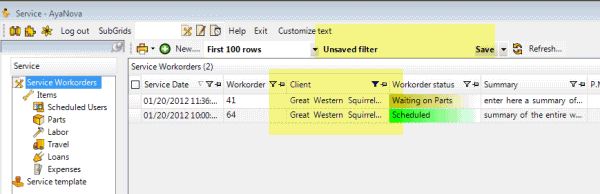
3. Use the List All Workorders command from any grid
A time saving feature is the List All Workorders command.
Save time by quickly right-clicking on a client or unit or loan item in any grid and selecting the List All Workorders command to display all workorders for that client or unit or loan item.
Selecting the List All Workorders command for a client is just as if you had filtered in the Service Workorders grid by the client selected. An unsaved filter is made on the client name to accomplish this.
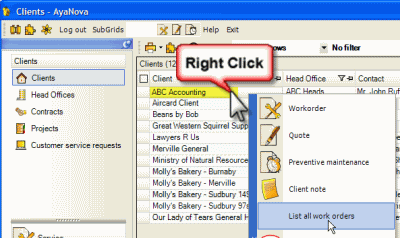
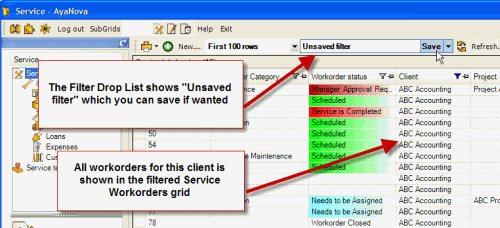
Selecting the List All Workorders command for a unit responds as if you had clicked on the service workorder Items grid and filtered by unit. This is via the Items grid as that is the first level that you can actually see units in the grid.
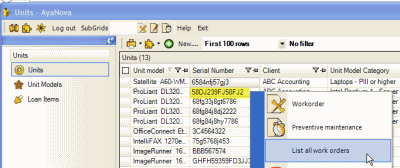
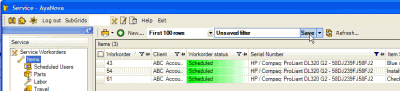
Selecting the List All Workorders command for a loan item responds as if you had clicked on the service workorder Loan Items grid and filtered by this loan item. This is via the Loan Items grid as that is the first level that you can actually see loan items in the grid.
If you do not want to save the filter, revert back to seeing all workorders by selecting the No Filter
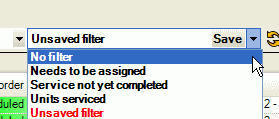
This List All Workorders feature is in addition to the filtering ability of any grid where you can filter by any of the columns.
See also: