Filtering a grid provides the following:
1.Allows you to restrict what displays based on the filter making it easier to find the record you need to access.
2.Also restricts the amount of information that needs to be retrieved from the database resulting in faster performance.
3.And also filter a grid so you can report on only the records displaying in that grid
Follow along with these tutorials for step by step walk throughs on filtering:
How do I filter a grid and print a report for the records that show?
How do I create a custom filter?
How do I quickly find workorders for a client or a unit?
Also see more details on Using the Filter Drop List
An example of use is that you might filter on the User column in the Labor grid to only show records where that user performed service so that you can print out a report on that user's billable hours.
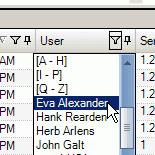
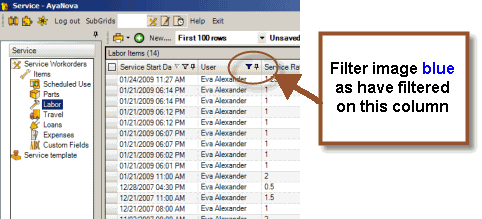
•Filtering can be via one column or multiple columns in one grid.
•A clear ![]() on the column header indicates no filtering by this column is occurring.
on the column header indicates no filtering by this column is occurring.
•A colored ![]() on the column header indicates that filtering by this column is occurring.
on the column header indicates that filtering by this column is occurring.
•You will note that the Filter Drop List will show No Filter in the Filter Drop List if a filter is not set, or it is in the middle of a filter not yet saved or if you are presently viewing a previously saved filter
•Click on the ![]() object in the column heading to drop down a selection list of what to filter by. There are many choices depending on the type of data the column lists.
object in the column heading to drop down a selection list of what to filter by. There are many choices depending on the type of data the column lists.

•You could select <ALL> to set no filtering, or depending on the type of data displaying in that column possibly [A – H] to display only data that begins with the letters A through H, and so on, or scroll further down to select a specific already displayed data to filter by.
•It is suggested that you try different scenarios till you get the results you need. You can always return to (ALL) or any other filtering easily.
The last viewed filter(s), sort order, pinning and navigation pane grid showing when you as an AyaNova user exited out will be the filter and navigation pane grid showing when you next log in.
For example, if you are a schedulable user, you may always want to initially view the Scheduled Users grid but filtered by your owned name to only show workorder items where you are scheduled.
If the username you use is used by multiple users, do note that if that username is logged in multiple times, any filtering you set may be overwritten by others also logged in under that same username.
For this reason, it is recommended to have every user log in under an individual username.