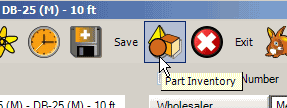
![]() In the Part entry screen is the Part Inventory menu option:
In the Part entry screen is the Part Inventory menu option:
•Once a newly created part has been saved, this menu option becomes available.
NOTE: Only once an amount has been added to inventory for a specific warehouse, can you set the Restock Level in the part's entry screen.
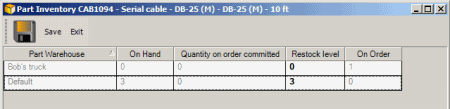
Restock Level is the only edited part of this menu option. In the Part Inventory sub-grid for a specific part, you will note that all columns are grayed out and not editable except for the Restock Level column.
You would enter a Restock Level to denote for your purchaser how many should always be on hand. In this way, when the purchaser views the Restock List from within a PO for a specific vendor, it will automatically advise them of the minimum amount of each part provided by that vendor that should be ordered, to bring the stock level up to minimum. This ensures that you have critical parts on hand at all times.
On Hand amount is obtained from Purchase Order Receipts, and from Inventory Adjustments. You may use Inventory Adjustments to enter your beginning inventory level.
Quantity on Order Committed is obtained from parts requested for workorders.
On Order is obtained from Purchase Orders that are ordered but not yet received.