To paste into a Wiki page, you must first go into its Edit mode by selecting the Edit menu option, and then select the Paste menu option. There is no right-click ability to select Paste.
1. View the Wiki for that object by selecting the Wiki menu option for that object
For example:
•If you want to view the Global Wiki that is available for all AyaNova users (if their security group has access to Object.GlobalWiki of course), select the Wiki menu from the main AyaNova menu

•If you want to view the Wiki page for yourself, select the Wiki in your <Username> navigation pane
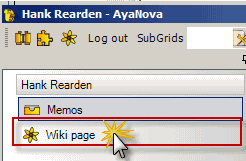
•If you want to view the Wiki page for a specific service workorder, select the Wiki menu option in the service workorder entry screen
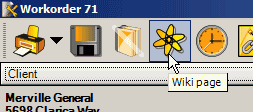
2. To paste into the Wiki page, you must be in Edit mode. Select the Edit menu option ![]() within that Wiki page
within that Wiki page
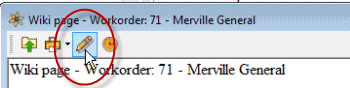
3. Now that you are in Edit mode, use your mouse to click in the Wiki page where you want what is to be pasted to go, and then select the Paste menu option ![]()
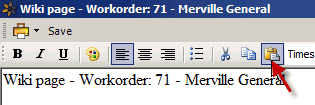
Please note in some cases such as pasting images with text that you have copied from a Word document, the image will increase in size when you next view the Wiki page. For this reason, it is highly recommended to use the Embed Images if you want images in your Wiki page rather than pasting in the image.