Preventive maintenance templates allow you to pre-enter or pre-select common information for a new preventive maintenance entry screen. Preventive maintenance templates are a great time saver.
Then when you create a new Preventive Maintenance order, you can easily just select the template with its pre-entered information from the list of templates to save you entry time.
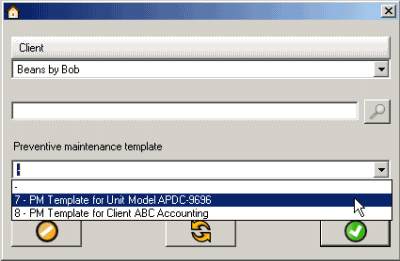
View, edit and create preventive maintenance templates via the Preventive Maintenance Templates grid via the Preventive Maintenance navigation pane
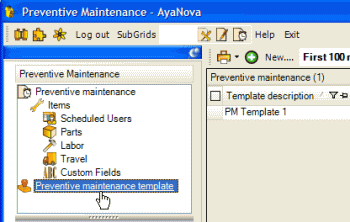
You can edit or view the details on an existing Preventive maintenance template by clicking its number under the Preventive maintenance column or by selecting its Template Description
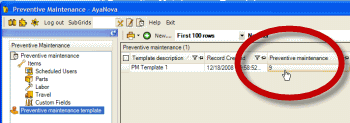
Create a new Preventive maintenance template by selecting the ![]() New... menu option.
New... menu option.
You can create as many templates as you want
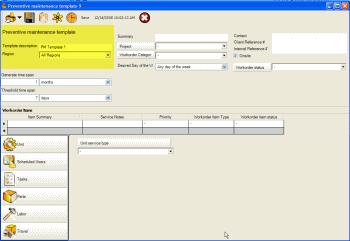
![]()
•Enter a template description to make it easy for you to differentiate it from other templates so that you can select the right template for a preventive maintenance. If you create specific templates for different work to be performed, suggestion is to name it with that type of work i.e. Onsite Network Service PM Template etc.
•Enter and select those details that you want this template to enter in any new quote created from it - such as the Generator Time Span, Workorder Category, etc.
•You will note that client does not show, nor does unit, nor does any date related fields - because a template could be for any client, any unit or any date in the future.
![]()
•If you want all users of all regions to be able to access and select this quote, select the All Regions. If you want only users of a specific region (or those set to All Regions) to be able to select this quote, select that specific region.
Also see: Regions
•Preventive Maintenance Template Number ![]() is automatically +1 of the last quote.
is automatically +1 of the last quote.
•If select a rate that a client is not capable of having (prevented by contract, or template has a contract rate selected), the record is not transferred to the PM. i.e. a non-contract rate is selected in the PM template for Scheduled Users. Create a new PM using this template for a contracted client that is restricted to a specific rate, will see that the Scheduled User record is not made in new PM at all
•Selecting Parts in a PM template:
oSelecting a part in a PM template does not affect inventory.
oInventory is only affected when parts are used in a service workorder
•Part pricing via templates:
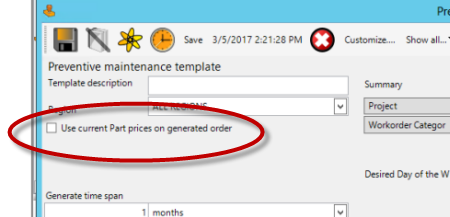
•When "Use current Part prices on generated order" is unchecked: The part price that will be used with the generated PM will be the price stated on this template.
•When "Use current Part prices on generated order" is checkmarked: The part price that will be used with the generated PM will be the Retail price stated in the Part record itself
othis is very useful that when your part prices change, your templates will use the latest price regardless what is stated in the template.