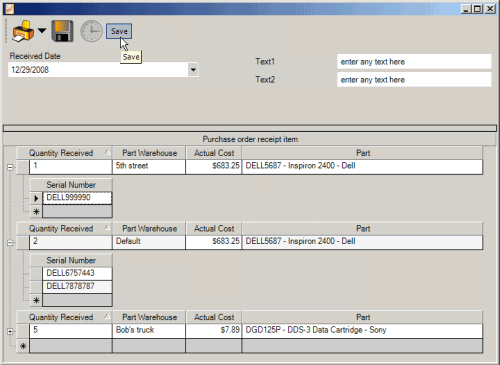
Purchase Order Receipt entry screen
Note that the Receipt entry screen items subgrid automatically populates with the quantity ordered. If the actual quantity ordered was incorrect or actual parts received are not complete, you would edit the Quantity received before saving and closing.
A Receipt can not be edited once it has been saved and closed.
If you have received incorrectly, an Inventory Adjustment will need to be made.
Received Date
This is the date the items were received. This is selectable as receiving could have occurred the previous day etc. The date defaults to today’s date.
Text1
Enter any text here desired
Text2
Entered any text here desired
Note that you can also localize labels to display whatever you want - see also: Localize field labels
Purchase Order Receipt Items grid
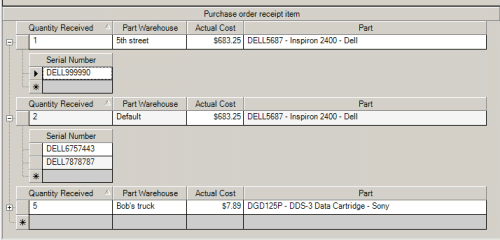
Additional items can not be added to the Receipt Items grid unless they come from a Purchase Order. If you are receiving items that were not via a Purchase Order in AyaNova, use the Inventory Adjustment screen.
Part
This is the Part that was selected on the Purchase Order.
Quantity Received
This defaults to the outstanding Quantity amount that was ordered that has not yet been received. It is editable until the Receipt is saved. This updates the Quantity Received column as displayed in an associated Purchase Order.
Serial Number
If the part is serialized (Track Serial Number has been check-marked in the Part's entry screen) then when you receive, you can enter the serial number received here.
If the part is not set to Track Serial, the Serial Number field will be grayed to indicate no entry of a serial number.
If the part is set to Track Serial, the Serial Number fields for the quantity of that part received will display as editable so you can enter in the serial numbers.
Part Warehouse
This is the warehouse selected in the Purchase Order. Note that you cannot change the warehouse as it is automatically obtained from the Purchase Order.
Actual Cost
This would be what the vendor actually charged for this part. It will default to what was entered in the Purchase Order, but is editable if needed to reflect what was actually charged.
The part's Cost field in its part entry screen is NOT updated with this Cost from the PO Receipt. If the price is different than what is in the part entry screen, you must manually edit.
See also:
How do I received a Purchase Order?
Notification Subscriptions - Workorder item part request – parts received