Purchase Order Receipts (items) grid
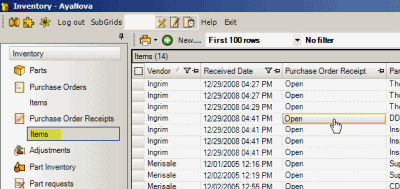
The Receipt Orders Items grid displays actual data from the items in a PO Receipt
Examples of use:
•Perform a filter on the Serial Number for a specific serial number so that you can identify the vendor it was received from and when
•Perform a filter on Part Number to list all receiving of a certain part so that you can run a report on it.
•Perform a filter on the PO Number column to display parts received from a specific PO
And you can set what columns you want to display in the grid - see also: Setting what columns display in a grid
Vendor |
Identifies the vendor the PO Receipt was made for |
Select to open that Vendor's entry screen |
Received Date |
Displays the date the PO Receipt was received |
|
Purchase Order Receipt |
Select to open PO Receipt entry screen |
|
Text1 |
Displays the text entered in this field from the PO Receipt entry screen |
|
Text2 |
Displays the text entered in this field from the PO Receipt entry screen |
|
PO Number |
Displays the PO # that the part record was ordered from |
Select to open the Purchase Order entry screen |
Workorder |
If the part was requested via a workorder, displays the workorder # |
Select to open the Workorder entry screen |
Part |
Displays the part name - from the part's entry screen |
Select to open the Part's entry screen |
Part Number |
Displays the part number - from the part's entry screen |
Select to open the Part's entry screen |
Part Warehouse |
Displays the part warehouse this part is ordered for in this PO |
Select to open the Part Warehouses subgrid |
Quantity Ordered |
Displays the quantity of this part that was ordered in this record |
|
Quantity Received |
Displays the quantity of this part that has been received for this specific record |
|
Serial Number |
Displays the serial number for the part if serialized |
|
Actual Cost |
Displays the cost entered in the PO Receipt for this part |
|
Retail |
Displays the retail price set in the Part entry screen |
|
Active |
From the part's entry screen |
|
Part Category |
From the part's entry screen |
|
Part Assembly |
From the part's entry screen |
NOTE: Your Regional Settings for Time should include seconds so that you can select specific date/time when filtering on such columns as the Service Date in a workorder, the Labor's Service Start Date & Time, a PO's Ordered Date, a PO Receipt's Received Date, etc
•Certain date fields are automatically pre-entered for you when you perform something.
•For example - when you create a new service workorder, the Service Date defaults to today's date and time (including seconds); or when you place a PO on order, the Ordered Date is automatically taken from today's date and time (including seconds); or when you receive parts from a PO, the Received Date is automatically taken from today's data and time (including seconds)
•Because the date and time are stored internally in the database including seconds, for you to be able to select a specific date/time to filter by, you must be showing the seconds so that the filter results include the specific record date.
•Otherwise, if you do not have seconds displaying, your filter results may show nothing.