Edit Schedulable User Groups
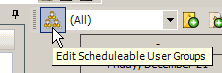
This menu option in the Schedule screen opens up the Schedulable User Groups edit screen whereby you can create a new schedulable user group; edit a selected schedulable user group; or delete a schedulable group.
Note that the order that schedulable users display in the calendar is by default alphabetically by the user's Last Name.
Schedulable User Groups are very useful as you can then view only certain schedulable users in the Schedule screen based on certain requirements, whether it be by Region, and/or Dispatch Zone, and/or Skill, and/or Certification and/or whatever basis you wish.
See Also:
How do I create a Schedulable User Group?
How do I edit a Schedulable User Group?
How do I delete a Schedulable User Group?
NOTE: If using Regions, do note that users can only view data that is assigned to the same region as theirs. So if you created a workorder and assigned a schedulable user to that workorder, but that client is of one region and the schedulable user is of another, be aware that the schedulable user will not see that scheduled workorder when they log into AyaNova.
It is highly recommended that if using Regions, that you create Schedulable User Groups based on users of each region, so that it is very easy to see at a glance which techs can be scheduled for a client of that region.
See Also:
Select Schedulable Users
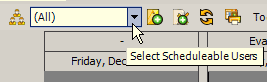
Clicking on the drop down arrow of this field displays:
•the (All) option.
•Selecting (All) will display a Schedule screen for all items (workorder items, Schedule Markers, Follow Ups) within that time period for all active schedulable users plus unassigned scheduled workorder items.
•The available Schedulable User Groups that have been created so far.
•If select a specific Schedulable User Group, only the items pertaining to those users in that group will display on the Schedule screen.
•This is useful to reduce or expand the amount of information displaying.
•For example, if you are a dispatcher for everyone in the organization, you may wish all schedulable users items to display.
•Or perhaps a client from a particular dispatch zone requests service, you could select to show a Schedulable User Group that only shows users that are assigned to that dispatch zone and assign accordingly.
•If the user logged in is of type "Schedulable User", then will show that schedulable user's name
•For example, the tech Hank logs in and quickly only wants to see their scheduled items. The Schedule screen will include a Schedulable User Group called Hank's name, and he can quickly select it to see just his scheduled items
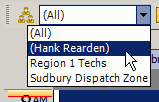
Security Group internal object: Object.ScheduleableUserGroup |
NOTE: Both Object.SchedulableUserGroup and SchedulableUserGroupUser must be set to the same. Forbidden: User of that security group can not open an existing Scheduleable User Group entry screen nor edit it. They can select existing Schedulable User Groups to show those users in the Schedule Screen Read/Write/Delete: User can view existing Scheduleable User Group entry screen, and create, edit and delete |
Security Group internal object: Object.ScheduleableUserGroupUser |
Forbidden: User of that security group can not open an existing Scheduleable User Group entry screen nor edit it. They can select existing Schedulable User Groups to show those users in the Schedule Screen Read/Write/Delete: User can view existing Scheduleable User Group entry screen, and create, edit and delete |