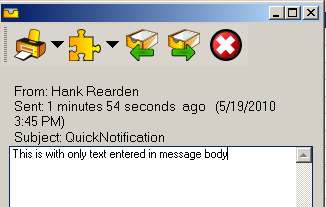The Quick Notification plug-in allows any AyaNova user to send a quick message to a subscribed AyaNova user.
•The quick message could arrive via AyaNova memo, AyaNova popup, external email or external SMS.
•A list of which AyaNova users to send to depends on from which menu bar you select the Quick Notification plug-in and what record selected.
•Do ensure that the Requirements for Quick Notification have been met before sending a Quick Notification
To send a Quick Notification:
1.Select the Quick Notification plug-in from the appropriate menu bar and select Send Quick Notification

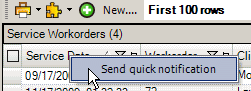
2.All users related to where you selected will display
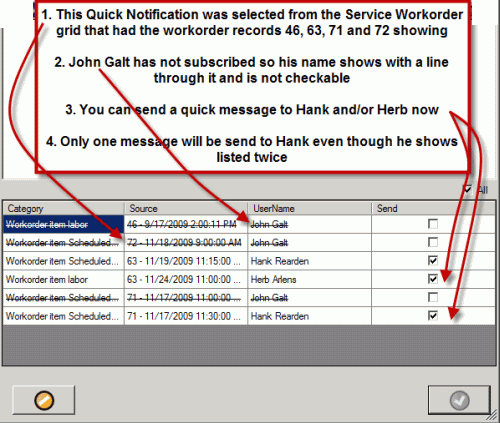
For example:
If you were in the Schedule screen, you would use your mouse to click on scheduled workorder items. The users scheduled in these workorders will then be listed to send send the notification to
Another example:
Select a specific workorder from the Service Workorders grid, and only the schedulable users selected in that workorder will display listed to send a Quick Notification to. This feature is very useful if you want to quickly send a message only to users that are concerned with a certain workorder.
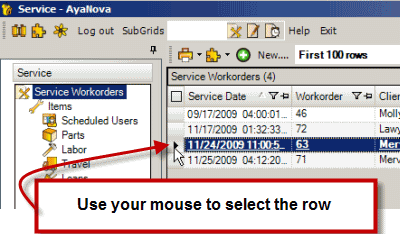
Main menu bar - all AyaNova users will be listed to send a Quick Notification to
Service navigation pane grids menu bar - schedulable users selected in the service workorder records showing will be listed to send a Quick Notification to.
Memos grid menu bar - select specific memo records and those users the memo sent from will be listed to send a Quick Notification to
Schedule screen menu bar - the schedulable users of the workorder items selected will show to send a Quick Notification to
Service Workorder entry screen menu bar - the schedulable users selected in this service workorder will show to send a Quick Notification to
User entry screen menu bar - this user will show for selection to send a Quick Notification to
Memo entry screen menu bar - the user the memo was originally sent from will show for selection to send a Quick Notification to
3.Enter in subject line if desired and the text message
•If no subject text entered, email and memo notifications will just say QuickNotification in the subject line
4.Check and/or un-check the users you want to send the Quick Notification to
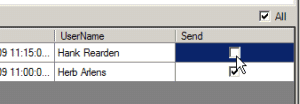
•By default all users able to send a Quick Notification to will be pre-check-marked for you.
•If the user has not yet subscribed to Quick Notification, then their name will not be check-marked and will have a line through it to let you see at a glance they have not yet subscribed.
•Even though a user may be listed more than once, only one quick message will be sent to that user.
5.Select the OK button to send
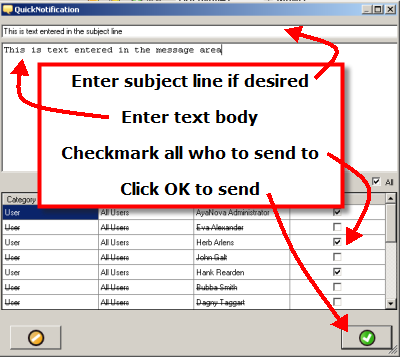
6.When the Generator next checks on its 5 minute interval, it will send out this Quick Notification to the users you check marked to send to via the delivery method that user set in their notification subscription
For example, if Herb's subscription to the Quick Notification subscription is via a delivery method of AyaNova popup, he would get a popup such as the screenshot below:
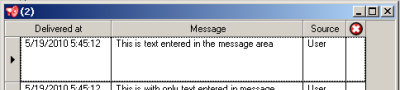
And if Hanks is via memo, his memo would look like:
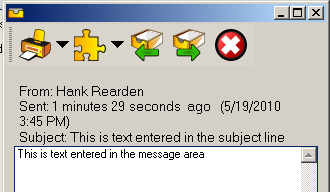
Whereas if the Quick Notification sent out has no subject line, then Hank's memo would look like below (note the subject line will default to saying QuickNotification):