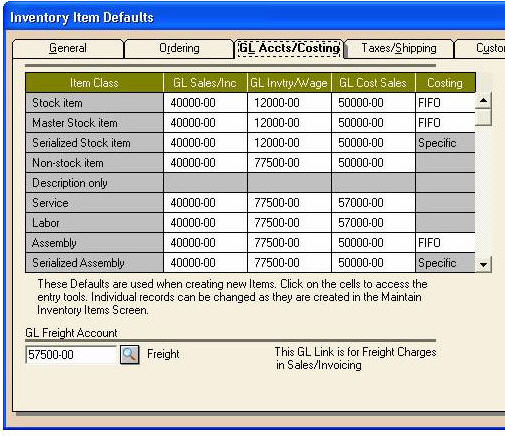PTI menu option is not showing in the plugins menu via AyaNova
Message about COM Class Factory error when starting PTI
Message that says PeachTree doesn't appear to be running
Error message when invoicing "Workorder XX has a labor / travel item that has no rate....
Issue: The PTI menu option is not showing in the plugins menu via AyaNova
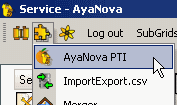
This is because of either of the following:
1. Either you have not yet completed the installation of PTI as per Installation of PTI
2. Or your AyaNova database is not currently licensed for PTI
a. Select main menu Help -> License to view your present licensing
oView what your present licensing and subscriptions are
oAny questions, contact us and include your present information.
b. Or purchase the optional add-on PTI license from https://www.ayanova.com/purchase_AyaNova_online.htm
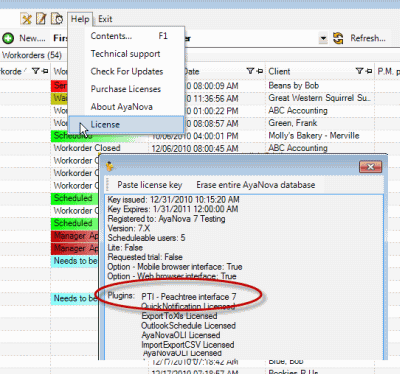
Issue: Starting PTI results in the following error

Solution:
This error occurs because you have installed PTI for a different year version of PeachTree than what is installed on your computer
Example: your computer has US Sage 50 2016 installed, but you accidentally selected PeachTree 2012 during the installation steps
Issue: As the message states, you are attempting to use PTI without a PTI license - you must have purchased the PTI license prior to use.
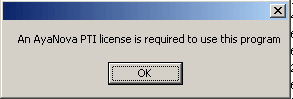
Solution:
Select OK to close PTI. Log into AyaNova as manager, and apply your AyaNova activation keycode that is also licensed for PTI, and than return to these steps.
Issue: As the message states, your company PeachTree data file must be running on this computer
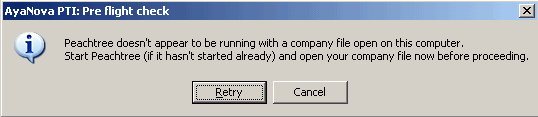
Solution:
Run PeachTree and ensure the correct PeachTree company data file is opened
Select Retry, or if had canceled, run PTI again.
Issue: After logging into PTI, receiving the following error "invalid character in the given encoding. Line......"
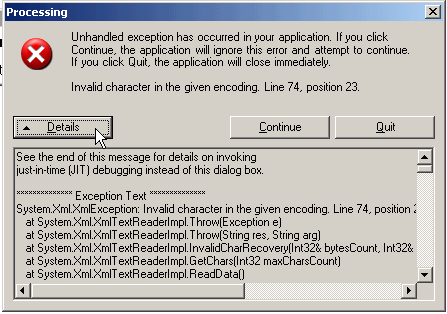
If you get such a message, always click on the Details button, it will show an error message that includes: "Invalid character in the given encoding. Line......"
Line number and position number will vary.
Solution:
This is occurring because you have one or more PeachTree customers, vendors, or parts that are using a non-English character. For example, Cárdenas (note the ascent on the á) and although you may have been able to enter them into PeachTree, when exporting or importing using xml PeachTree will not recognize any characters other than English.
1.In Peachtree itself, export the items or the clients or the vendors (depending on at what point you got the initial error opening PTI) to an XML file.
2.If the export stops/crashes at the point it finds an invalid character, then:
•without closing the error, open the XML file you exported using Internet Explorer
•view the last item listed in the XML file
•this will let you know what is the item just before the item in your Peachtree that has the invalid character so that you can edit that item and remove the invalid character
3.If the export does not stop or crash and completes, then:
•Without closing the error, open the XML file you exported using Internet Explorer
•it may identify as soon as you open it what item has the invalid character
•so that you can edit that item in Peachtree, removing the invalid character so that you can then run PTI
OR:
1.Run PTI so that the error occurs.
2.Open up your C:\Documents and Settings\yourname\Local Settings\Temp folder - is there an PTitems.XML file there or something with the XML extension?
3.If so, open it.
4.In some cases, if you open using Internet Explorer, it may tell you right off the bat which item is at fault with the special character. Otherwise, open it and you will need to browse through to find the special character(s) or perhaps do a Search for each special character.
Issue: As the message states, one or more workorders do not have any labor rate (or the message could refer to a Travel rate) selected for a labor item in the ready to be invoiced workorder
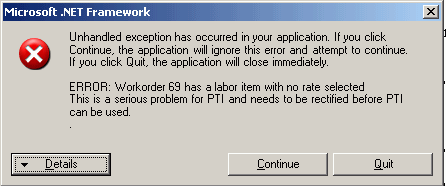
Solution:
Select Quit, open AyaNova and select a rate indicated in the error message for that workorder.
Issue: If a AyaNova Name is longer than 39 characters, you will receive the following message as shown below - as it states, it will cut off the Name entered for the client in PeachTree as PeachTree has a field limit of 39 characters. This is a message to advise you of this.
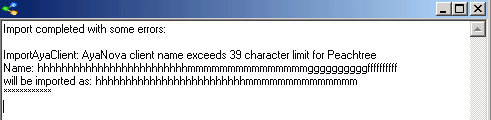
Issue: You are trying to link or import items, but every time you select a item, it pops up information about the item instead of letting you select and drag it
Solution:
You need to select the object indicator (square to the left of the item) and drag that. Refer again to the screenshots and steps provided in the link or import section.
Issue: You have imported PeachTree items as AyaNova parts, but now you can not select these parts in an AyaNova purchase order.
Solution:
As highlighted throughout this documentation and stated in the PTI program - you must import and/or link vendors before linking or importing parts so that the Preferred Vendor set in PeachTree for the parts are also imported into the part entry screen.
What has occurred is the imported PeachTree parts do not have a Wholesaler set within the part entry screen, and when you create a purchase order and select the vendor from who the parts will be ordered from, the purchase order only displays parts where that vendor has been assigned as the Wholesaler or Alternative Wholesaler.
You will need to edit each AyaNova part and set the Wholesaler manually.
Issue: You are trying to import AyaNova rates or parts into PeachTree, but there is no Drop here to import AyaNova item(s) under PeachTree in the Map / Import section of PTI for parts or rates as there is for clients or vendors
Solution:
This is correct
Please refer to the section How to import AyaNova data into PeachTree as AyaNova parts and rates can not be imported into PeachTree - they can only be linked to existing PeachTree items.
Issue: No service workorders display as ready for invoicing even though you are sure there are
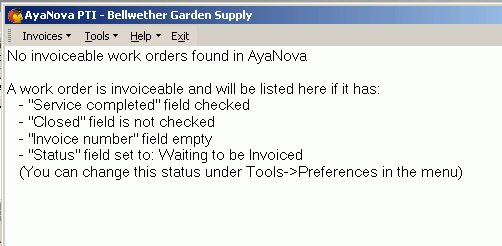
Solution:
Please refer to the section in this documentation titled No service workorders ready for invoicing as if you do have workorders ready for invoicing, one of the required four settings are not applied to the workorder(s)
Issue: You select Invoice Selected Items to PeachTree, but the service workorders continue to display in the PTI list, and the invoices are not created in PeachTree.
Solution:
You have not selected what you actually want to invoice.
PTI allows you to select individual or multiple service workorders at one time. Use your mouse to click on the object indicator (square to the left of the client name or to the left of the row depicting the service workorder number) and than either right-click and select Selected Items to PeachTree, or select the menu Invoices -> Selected Items to PeachTree.
And you can also hold down the CTRL keyboard key, and select multiple service workorders / client names to invoice all ready to invoice service workorders.
Refer to the section on invoicing for examples
Issue: The Rate set in PeachTree for a Outside Service charge, or a Misc Expense charge or a Travel charge, or a Service charge is not what shows in the PeachTree item Rate field - but instead is from what shows is the AyaNova retail charge for that item
Solution:
This is correct and is the way PTI tells PeachTree what to charge for these items.
Please refer to the sections under Invoicing regarding these items.
Issue: You've edited service workorders, or edited AyaNova or PeachTree objects, but PTI does not display these changes
Solution:
PTI only obtains PeachTree and AyaNova information when PTI first loads - so if you enter new information into either PeachTree or AyaNova with PTI running - PTI will not be aware of it.
You will need to close PTI and restart it; or if the new information was entered in Peachtree, you can select the Refresh Peachtree connection menu option.
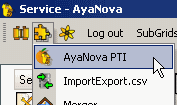
![]()
Issue: Your receive the following error when you attempt to invoice
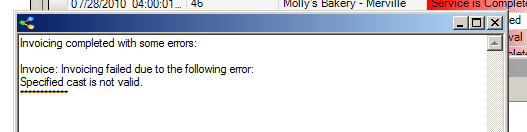
Solution:
If this occurs, exit out of the error.
Then open Peachtree, and view the client being invoiced and make sure that such things as its Sales Tax account is set up, that its GL account is set up, etc - as this error indicates that something with the client or what is being invoiced is not yet completely set up in Peachtree itself.
Once you have set sales tax for the client, etc don't forget to Save.
Refresh the Peachtree connection in AyaNova for PTI again
Now bring up PTI again and invoice again
Issue: Your receive the following error when you attempt to invoice
Invoicing completed with some errors:
Invoice: Invoicing failed due to the following error:
An error occurred while importing!
This happened for Field Name: G/L Account
Solution:
The default accounts for Peachtree inventory items have not been set up in Peachtree. Because of this there is nothing for Peachtree to use as the GL Account and thus the error message is thrown when you try to use PTI to invoice into Peachtree.
In Peachtree go: Maintain->Default Information->Inventory Items. Look at the GL Accts/Costing tab and review the defaults that are set.
Included below is an example screenshot which is from a sample company.
In Peachtree go: Maintain->Default Information->Inventory Items. Look at the GL Accts/Costing tab and review the defaults that are set.
The window should look similar to the one below which is from the sample company.
Make sure that there is something specified for for each in every field and every row.