QBI is not listed as an option in the Plugins menu
Error messages when loading QBI program
Issue: QBI is not displaying as an option in the Plugins menu
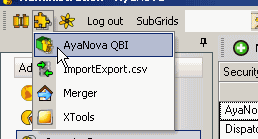
This may occur due to two possible reasons:
1. You have not completed successfully the QBI installation
2. And/or your AyaNova database is not licensed for the optional add-on QBI
a. Select main menu Help -> License to view what your present licensing is
•If the Registered To: shows "unregistered trial", then just further down in your license information also check to see if QBI is listed as one of the licensed plugins. If not listed, contact us with your present information and request a temporary key to fully try out QBI
•If your Registered To: shows your company name, then just further down in your license information also check to see if QBI is listed as one of the licensed plugins. If not listed, contact us with your present information and request a temporary key to fully try out QBI
b. Purchase the optional add-on QBI license from https://www.ayanova.com/purchase.htm
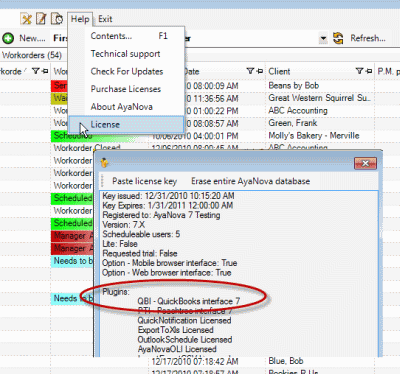
Issue: Receive a message with error code (HRESULT:0x80040418) when you run QBI for the first time.
Solution:
Usually this means that you need to be logged into your QuickBooks data file as the admin.
The first time QBI loads, QBI needs to be granted permission to access the QuickBooks company data file
Run QuickBooks again, this time logging in as admin. Then run QBI
Issue: Receive similar message to:
Could not load file or assembly 'Interop.QBFC7
Solution:
This usually means that you have not installed the QBFC7 that is required as per step 1.d of the installation steps
Redo your steps making sure you have installed the QBFC7
Issue: Receive similar message to
Retrieving the COM class factory for component with CLSID {FC3C4882-C13E-46E7-96F1-CEE3133207B7} failed due to the following error: 80040154 and you are running QBI on a 64 bit computer
Solution:
Make sure you are running the latest version of AyaNova 6.6 and higher which IS compatible with 64bit computers.
Issue: This similar message to
Could not start QuickBooks. Error code:(HRESULT:0x80040408)
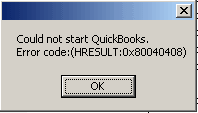
Solution:
Run QuickBooks and ensure the correct QuickBooks company data file is opened
Now run QBI again.
Issue: As the message states, your company QuickBooks data file must be running on this computer
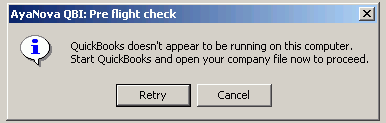
Solution:
Run QuickBooks and ensure the correct QuickBooks company data file is opened
Select Retry, or if had canceled, run QBI again.
Issue: As the message states, one or more workorders do not have a labor rate (or the message could refer to a Travel rate) selected.
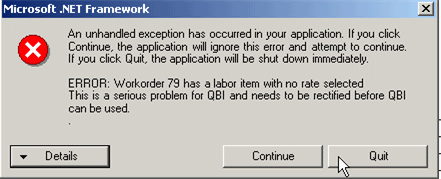
Solution:
Select Quit, open AyaNova and select the rate indicated in the error message for that workorder.
Issue: You are trying to link existing items, but every time you select a item, it pops up information about the item instead of letting you select and drag it to the item you want to link to
Solution:
You need to select the object indicator (square to the left of the item) and drag that. Refer again to the screenshots and steps provided in the link or import section.
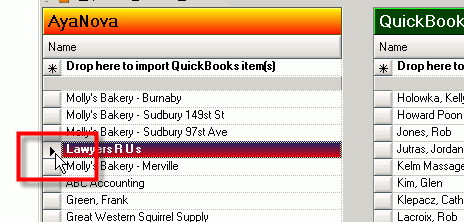
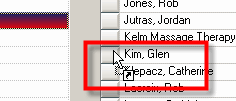
Issue: You are trying to import existing items, but every time you select a item, it pops up information about the item instead of letting you select and drag it to drop to import
Solution:
Same as with the issue above, be sure to select the object indicator (square to the left of the item) and drag that.
Issue: You have imported QuickBooks items as AyaNova parts, but now you can not select these parts in an AyaNova purchase order.
Cause:
You DID NOT have the vendor imported into AyaNova before you imported the QuickBooks parts into AyaNova - as a result there is no vendor selected in the newly imported AyaNova parts
Solution:
You will need to manually edit each AyaNova part that was imported, and select a vendor in that AyaNova part's entry screen.
Issue: No service workorders display as ready for invoicing even though you are sure there are
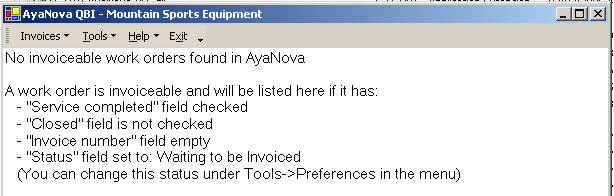
Solution:
Please refer to the section in this documentation titled No service workorders ready for invoicing as if you do have workorders ready for invoicing, one of the required four settings are not applied to the workorder(s)
Issue: You select Invoice Selected Items to QuickBooks, but the service workorders continue to display in the QBI list, and the invoices are not created in QuickBooks.
Solution:
You have not selected what you actually want to invoice.
QBI allows you to select individual or multiple service workorders at one time. Use your mouse to click on the object indicator (square to the left of the client name or to the left of the row depicting the service workorder number) and than either right-click and select Selected Items to QuickBooks, or select the menu Invoices -> Selected Items to QuickBooks.
And you can also hold down the CTRL keyboard key, and select multiple service workorders / client names to invoice all ready to invoice service workorders.
Issue: The Rate set in QuickBooks for a Outside Service charge, or a Misc Expense charge or a Travel charge, or a Service charge is not what shows in the QuickBooks item Rate field - but instead is from what shows is the AyaNova retail charge for that item
Solution:
This is correct and is the way QBI tells QuickBooks what to charge for these items.
Please refer to the sections under Invoicing regarding these items.
Issue: You've edited service workorders, or edited AyaNova or QuickBooks objects, but QBI does not display these changes
Solution:
QBI only obtains QuickBooks and AyaNova information when QBI first loads - so if you enter new information into either QuickBooks or AyaNova with QBI running - QBI will not be aware of it until you refresh the QuickBooks connection from the main Plugins menu, or exit completely out of AyaNova and then log back in and restart QBI.
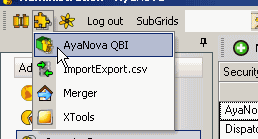
![]()
Issue: You select to invoice, and receive error message similar to one of the following:
PartPickList: ID not found:
or
ClientPickList: ID not found:
or
RatePickList: ID not found:
Solution:
QBI only obtains QuickBooks and AyaNova information when QBI first loads - so if you enter new information into either QuickBooks or AyaNova with QBI already running - QBI will not be aware of it until you refresh the QuickBooks and AyaNova connection from the main Plugins menu; or exit completely out of AyaNova and log back in, and start QBI again.
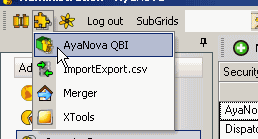
![]()