To manually link (map) an AyaNova object to a QuickBooks object by selecting and dragging the AyaNova object to the specific QuickBooks object:
1.If not already viewing the Map & Import screen select the menu Tools -> Map & Import from the main QBI screen
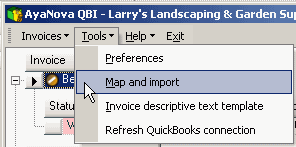
2.Select what type of object you wish to map & import by selecting the menu Object <In the following screenshot we have selected to map & import Clients>
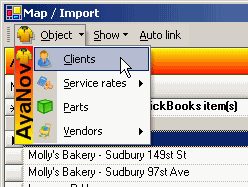
3.Find on the AyaNova side the AyaNova object you want to link, and find on the QuickBooks side the QuickBooks object you want to link. <in this example its the AyaNova client Lawyers R Us and the QuickBooks customer Kim, Glen>
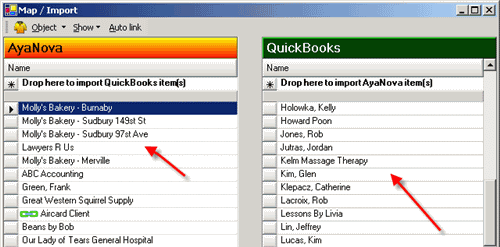
4.Click and hold down on the indicator (the square to the left of the AyaNova object's name) <you will note that the object indicator now shows an arrow within it>
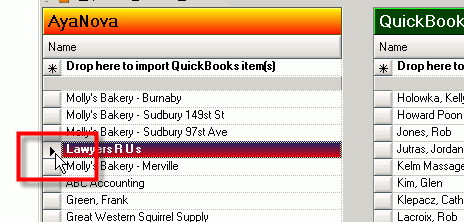
5.Now drag it to the QuickBooks object and release overtop of the QuickBooks object <you will note your cursor changes to a ![]() while dragging it>
while dragging it>
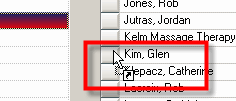
6.QBI will pop up a window to confirm this is the QuickBooks object you wish to link this AyaNova object with
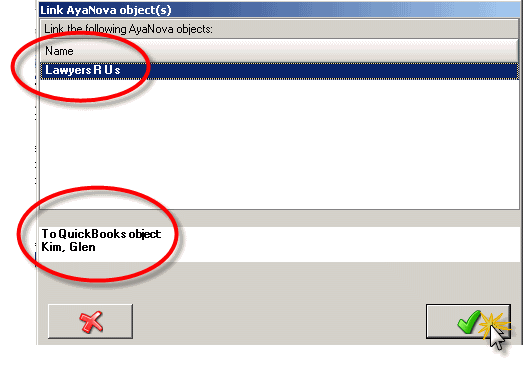
7. Now the two objects will show the linked symbol

8. You can also select multiple AyaNova objects at one time by holding down the CTRL key on your keyboard and than select the object indicator of each item, and than dragging all at the same time to the QuickBooks object you want them all to link to.
9. You can also select multiple AyaNova object at one time by holding down the SHIFT key on your keyboard, select the first listed object, and the last listed object, and all will be selected so you can than drag all to manually link at the same time to the QuickBooks object.
NOTE: QBI only obtains QuickBooks and AyaNova information when QBI first loads
If you enter new information into either QuickBooks or AyaNova with QBI running, you need to refresh the connections in 4 possible ways:
1. Select to Refresh QuickBooks connection from the main AyaNova window
![]()
2. From within QBI, select Refresh QuickBooks connection
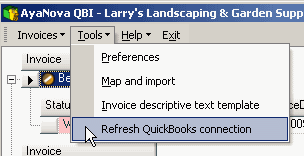
3. If not seeing AyaNova service workorders that are ready for invoicing, from QBI's Invoices menu select Refresh invoices
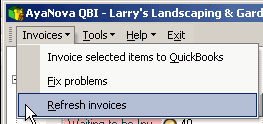
4. Exit out of QBI, exit out of AyaNova. Log back into AyaNova and start QBI again.