You can update linked parts Name, Number, Retail and Cost via the Client's menu grid or the specific Client's entry screen.
NOTE: You can update the AyaNova client with the edited QuickBooks client information, or the other way, you can update the QuickBooks client with the edited AyaNova client information
For example, you might edit in AyaNova the AyaNova client's address and phone number, and want that information updated to the linked QuickBooks client without having to manually edit the QuickBooks client.
1. To do this from the client entry screen select AyaNova QBI -> Refresh QuickBooks record
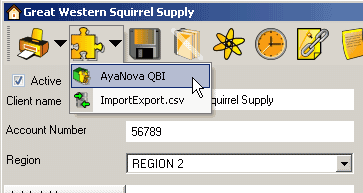
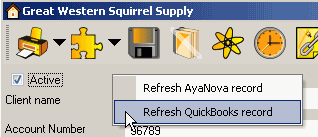
3. Click on Yes to update the Quickbook's client information to that of the AyaNova client.
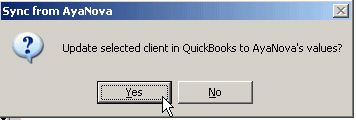
4. It will show Done when completed
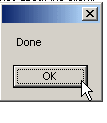
NOTE: QBI only obtains QuickBooks and AyaNova information when QBI first loads
If you enter new information into either QuickBooks or AyaNova with QBI running, you need to refresh the connections in 4 possible ways:
1. Select to Refresh QuickBooks connection from the main menu
![]()
2. From within QBI, select Refresh QuickBooks connection
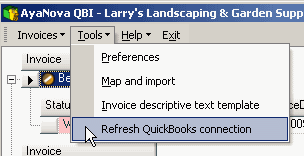
3. If not seeing AyaNova service workorders that are ready for invoicing, from QBI's Invoices menu select Refresh invoices
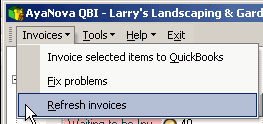
4. Exit out of QBI, exit out of AyaNova. Log back into AyaNova and start QBI again.