Your Service Workorders List is made up of four areas:
1.Your client name that the listed service workorders are for
4.List of service workorders that match the filter(s)
1. Your client name that the listed service workorders are for
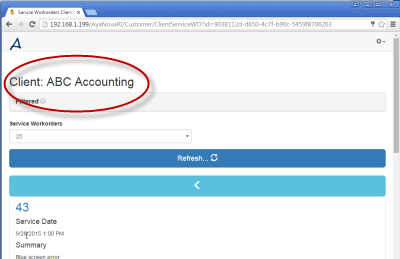
•NOTE: A Head Office account logged in will by default display WOs for all of its clients. Select a specific client and the Refresh control to display only that client's workorders.
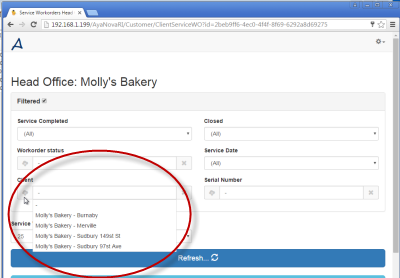
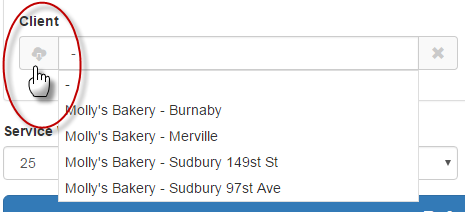
Checkmark the Filtered box to gain access to the available filters.
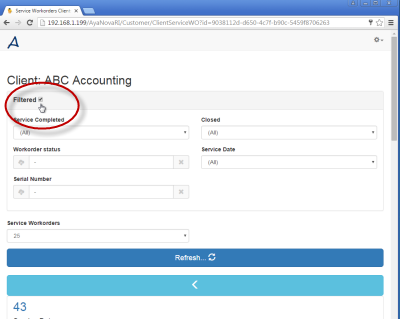
By default, no filters are enabled.
You have the option of not filtering, or filter on one or more at the same time.
For the two drop down lists (Workorder Status and Serial Number), just select the dropdown image to the left of the field 
Only equipment that has been serviced already by your service company will show for selection.
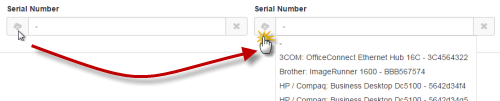
If you make ANY changes to the filters, select the Refresh to apply ![]()
▪NOTE: A Head Office account logged in will by default display WOs for all of its clients. Select a specific client and the Refresh control to display only that client's workorders.
Refresh ![]()
If you make ANY changes to the filters, select the Refresh to apply those changes.
Back 
Returns you to the page you were previously viewing
4. List of service workorders that match your filter(s)
Your service workorder list displays all the service workorders that match the filters.
Don't forget to Refresh!