Do refer to the AyaNova Help file for AyaNova's features. We only list below differences between the main AyaNova Windows program and WBI
NOTE: As accessing AyaNova data via WBI is via a web program, unless you "tell" the web page to save edits or new entries, the AyaNova database has no way to know that you have added a new record, or edited an existing record unless you "tell" it to Save. It is up to you to make sure that you save any new records added, or any existing record edits.
The Date & Time Picker
Many entry screens and grids within AyaNova have a Date & Time Picker field - where you select a date and enter a time.
Some fields may automatically default to today's date and time - for example, the Service Date in a new workorder. This is a feature for date & time fields that usually will be a certain date - for example, if you are creating a new service workorder on the road, it more then likely is for service you are providing at that time.
Selecting the Date:
•Use your mouse to select the calendar popup and select the date
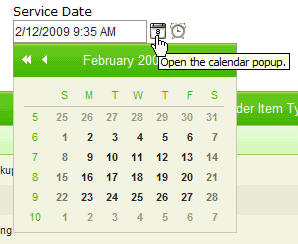
Selecting the Time:
•Use your mouse to select the time view popup and select the time you want
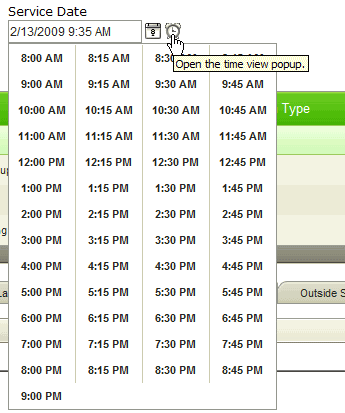
Manually editing the Date or Time:
•Highlight what you want to manually edit and type in what you want
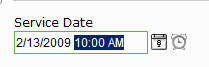
•Or highlight what you want to manually edit, and use the up and down arrow keys on your keyboard