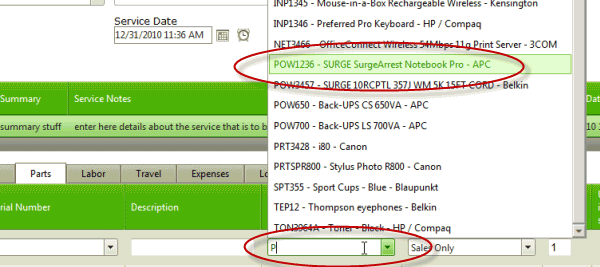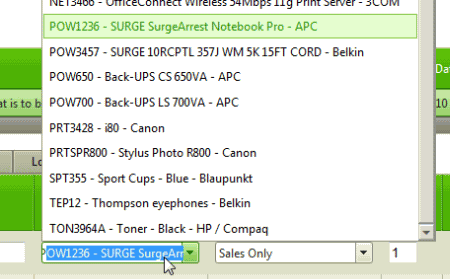Do refer to the AyaNova Help file for AyaNova's features. We only list below differences between the main AyaNova Windows program and WBI
NOTE: As accessing AyaNova data via WBI is via a web program, unless you "tell" the web page to save edits or new entries, the AyaNova database has no way to know that you have added a new record, or edited an existing record unless you "tell" it to Save. It is up to you to make sure that you save any new records added, or any existing record edits.
WBI will only automatically fill combo box lists if they are for items that are known to be a small quantity - such as the Status field in a Quote entry screen as would only ever contain six choices.
For any item that could contain an unlimited number of items the list is only fetched on your command in order to ensure that pages will load quickly and respond to your commands efficiently if not selecting from a drop down list.
In fact the full AyaNova does this as well, but it's more transparent to the user. As a web browser is not connected to the AyaNova database at all times so data has to be fetched on command.
Also too, with WBI you can "jump" to an item in the list of options (i.e. part selection, Workorder Status, rates, etc) via the auto-complete multi-character feature instead of only using your mouse to scroll down and select.
1. If nothing is selected yet, select the arrow image to the right or click in the drop down box itself
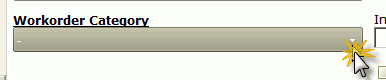
2. Now select on the "get more" image at the bottom of the drop down. This will send a request to WBI that you want the list filled.
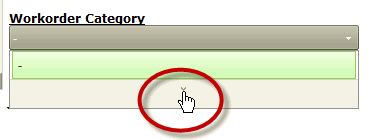
3. A list of possible selections will now display and click on the selection you want
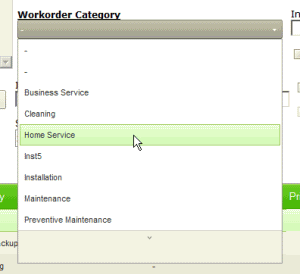
4. What was selected will now display
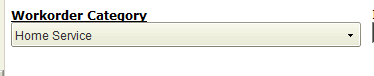
For efficiency, data is only retrieved for the combo box you wish to select from. It would cause the workorder to take a lot longer to obtain data on every single possible combo box, therefore a lot longer before you could view it and/or edit it. This would not be efficient, especially if all you want to do is just view existing data while out on a service call, or edit one combo box.
Multi-character auto-complete feature
Also too not only can you use your mouse to scroll down to find the item you wish selected, but you can also begin typing in the first letters of what you want to have WBI "jump" to so that you can quickly select.
For example, when creating a part records in the Parts subsection of a service workorder, start typing in the first letter and WBI will jump to that item.