Do refer to the AyaNova Help file for AyaNova's features. We only list below differences between the main AyaNova Windows program and WBI
NOTE: As accessing AyaNova data via WBI is via a web program, unless you "tell" the web page to save edits or new entries, the AyaNova database has no way to know that you have added a new record, or edited an existing record unless you "tell" it to Save. It is up to you to make sure that you save any new records added, or any existing record edits.
•A subgrid is any of the grids available from the SubGrids navigation pane such as Workorder Statuses, Priorities, etc
•A sub-grid can also be in an entry screen such as the workorder item sub-grid in a workorder entry screen, the Labor sub-grid in a workorder item, etc.
Deleting an existing subgrid record:
•If the subgrid provides the ability to delete, and you have the rights to do so, to delete a sub-grid record, select the Delete image ![]() on the far right of the sub-grid row.
on the far right of the sub-grid row.
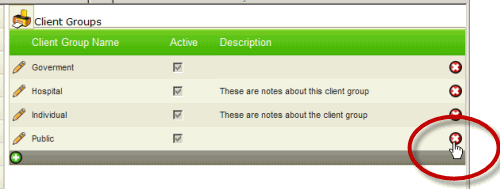
•You will be asked to confirm your deletion
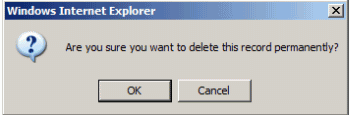
•If you get the following message, it is self explanatory - that object you are trying to delete is presently selected elsewhere in AyaNova so it won't allow you to delete it to maintain database integrity

Editing an existing subgrid record:
•If the sub-grid provides the ability to edit, and you have the rights to do so, to edit an existing sub-grid record, select the Edit image ![]() on the far left column of the sub-grid.
on the far left column of the sub-grid.
•Example: Edit an existing Labor item in a workorder by selecting its Edit option
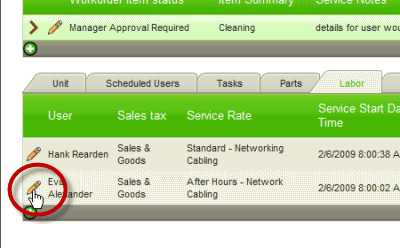
•The screen will display the image ![]() that indicates the row is being retrieved from the database
that indicates the row is being retrieved from the database
•The sub-grid row will now display so that it can be edited
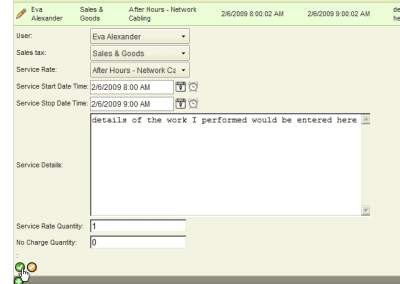
•Note after editing, you must accept any changes by selecting the ![]() OK option otherwise changes will be lost.
OK option otherwise changes will be lost.
•If instead you do not want to save any changes, select the ![]() Cancel option
Cancel option