Do refer to the AyaNova Help file for AyaNova's features. We only list below differences between the main AyaNova Windows program and WBI
NOTE: As accessing AyaNova data via WBI is via a web program, unless you "tell" the web page to save edits or new entries, the AyaNova database has no way to know that you have added a new record, or edited an existing record unless you "tell" it to Save. It is up to you to make sure that you save any new records added, or any existing record edits.
•A subgrid is any of the grids available from the SubGrids navigation pane such as Workorder Statuses, Priorities, etc
•
•A sub-grid can also be in an entry screen such as the workorder item sub-grid in a workorder entry screen, the Labor sub-grid in a workorder item, etc.
You can add a new record to a sub-grid (such as create a new Workorder Status). Do not forget to save the new record when have created via WBI when have done so!
Adding a new record to a sub-grid:
There is a difference with how you add data to a sub-grid then how it is performed via the main AyaNova program.
In the main AyaNova program, you begin typing in the gray bottom row of a sub-grid to start a new record.
Whereas via WBI, you need to select the ![]() to request creation of a new record for that sub-grid through the internet to the AyaNova database.
to request creation of a new record for that sub-grid through the internet to the AyaNova database.
For example:
•adding a new Client Group.
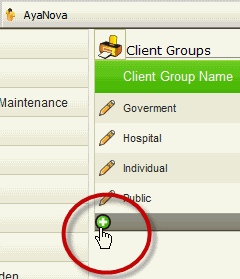
•adding a new workorder item record
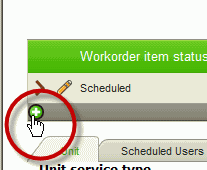
•adding a new labor record.
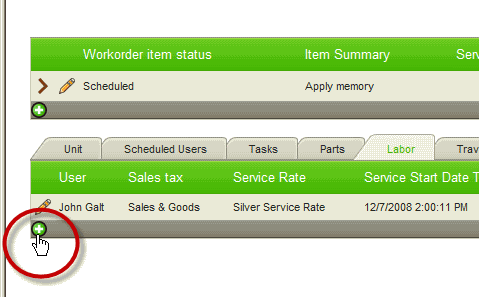
If the ![]() option does not show, that means that your security group you belong to does not have rights to create new for this subgrid.
option does not show, that means that your security group you belong to does not have rights to create new for this subgrid.
Saving the new record in a sub-grid:
You must select the ![]() to accept the new entry
to accept the new entry
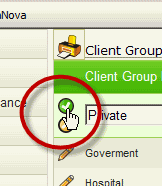
If you instead close the entry screen where the sub-grid resides or select the ![]() Cancel option, even if you select Save & Exit on the entry screen, your new sub-grid entry record will be discarded.
Cancel option, even if you select Save & Exit on the entry screen, your new sub-grid entry record will be discarded.
You have to tell the database to save any new entries - and you do this by selecting the ![]() to accept the new entry
to accept the new entry