NOTE: If on your server you can not use a web site off of Default Web Site as per the installation steps, you can manually create a new virtual web site pointing to the AyaNova folder as per the following steps:
1.Perform all steps as per Step #1: WBI Service Installation
2.In IIS Manager, delete the installed web site AyaNovaWBI under Default Web Site (this should not remove the installed files)
3.In IIS Manager, create a new web site pointing to the AyaNovaWBI folder with its own port # (folder location default on a 64bit computer is C:\Program Files (x86)\Ground Zero Tech-Works Inc\AyaNovaWBI)
If using Windows 2003:
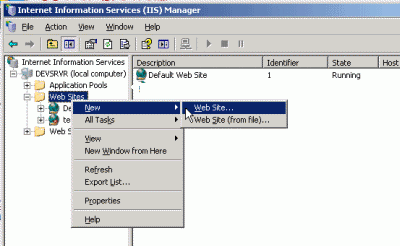
•Allow anonymous access to the web site
•The web site access permissions must be at minimum Read, Run scripts and Execute
•Make sure .NET 4 is selected in the ASP.NET tab for this new site
•You may or may not have to set the IP Address property of your new website to the computer's actual internal ip address instead of (All Unassigned)
If using Windows 7 and newer:
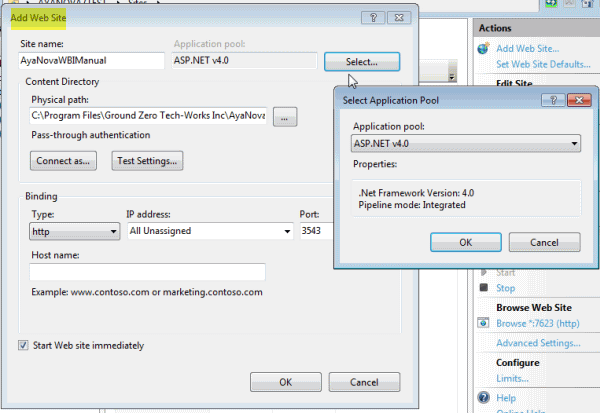
•Add web site
•Select ASP.NET v4.0 application pool (uses Integrated managed pipeline mode)
•Browse to location of WBI
•Set port number if needed
•Right-click on the newly created site, select Security tab, see that IIS_USERS is listed. Add if not.
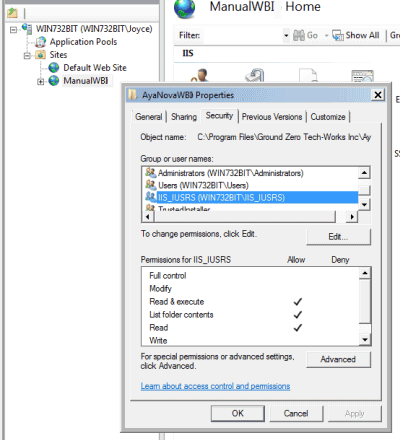
4.Stop and Start this new web site that you just created
5.As the site is not under Default Web Site, note of course that the port # you set for your router in the Configuration steps would be for this new AyaNova WBI site itself, not for Default Web Site.
6. As the site is not part of Default Web Site, the URL for testing on the server initially would now no longer include the folder name AyaNovaWBI as per the screenshot example below:
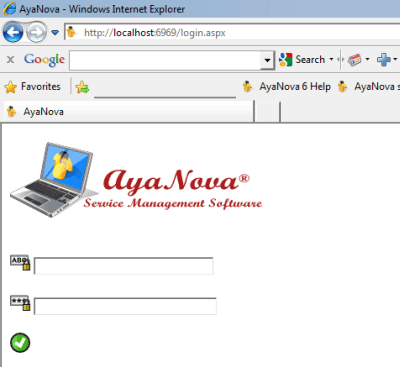
NOTE: If you want a new virtual web site pointing to the AyaNovaWBI folder and you also want to use a host name instead of an IP address in your URL, try the following:
a. Install as above
b. Be sure to enter in a Host Name: in the steps
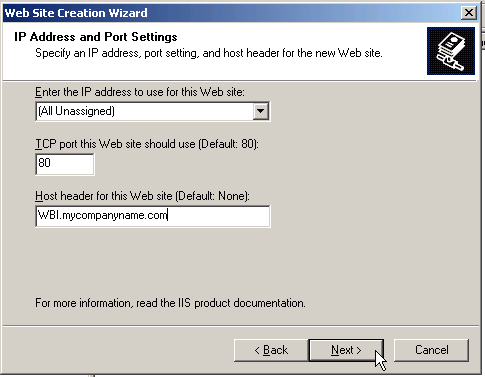
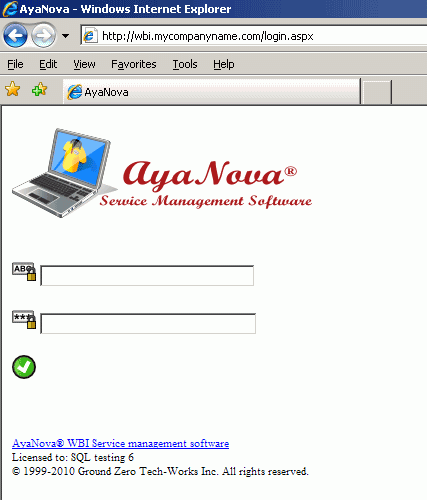
•Note of course that if use port 80, to make sure no other application or web site is using that port number (such as Default Web Site).
•And if you try to go to your host name URL as per above, and instead you just get an error page, but if you go to the IP address of the server or localhost and it definitely works, it may be that you need to actually create a custom DNS entry for your host header so that the changes propagate to the rest of the root DNS servers throughout the world so everyone knows how to get there now. Providing help with this is outside of our AyaNova support. You will want to contact your DNS person and computer support for your network.