It is always recommend to read through all instructions first before proceeding.
A. IIS (Internet Information Services) is installed on the computer you want to run WBI on
B. AyaNova is networked and is the latest version.
C. AyaNova is installed on this computer and successfully runs
D. Run the AyaNovaWBI setup file to install WBI
A. Install the required IIS (Internet Information Services) components onto the computer you want to run WBI on
Depending on the your operating system, you might install the required IIS features by going to Add/Remove Windows Components or through Turn Windows Features On or Off or through Server Manager. If not sure how to add the IIS Windows feature components required onto your operating system, do a search online including your operating system version.
In the two screenshots below you will see that the specific components that must be installed are the same regardless of which operating system, just how you get there, the order listed etc may not be the same depending on the operating system. We have included below an example from a Windows 2019 Server and a Windows 7 computer:
Example showing the required IIS features selected for a Windows 2019 Server:
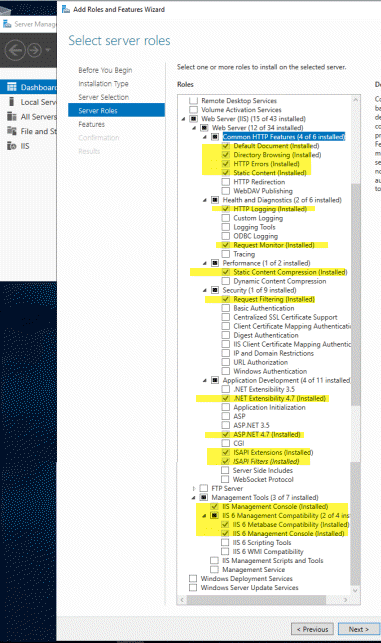
Example showing the IIS features selected for a Windows 7 64bit:
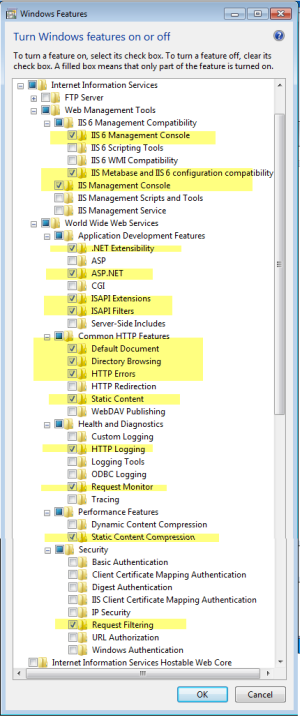
B. Confirm that your AyaNova is networked and is the latest version.
•AyaNova must be networked using either Firebird Server, SQL Express or SQL Server. The WBI will not run correctly if using the default stand-alone installation of AyaNova database.
•Refer to the AyaNova Help documentation section on networking AyaNova if you have not yet done so.
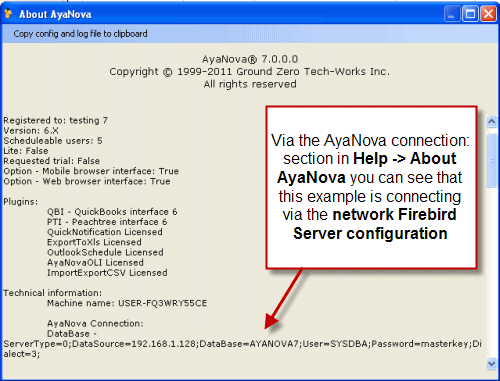
C. AyaNova is installed on to this computer and successfully runs
•Run AyaNova. Log in. Make sure you can log in successfully, and are connecting to your networked AyaNova database.
D. Download and run the WBI setup file
a. Download the WBI installation file AyaNovaWBISetup.exe from https://www.ayanova.com/download.htm to the local hard drive of the computer where you will be installing.
b. Run the AyaNovaWBISetup.exe file to begin the installation, read all messages and select Next where indicated until installation is complete
c. By default, WBI will be installed to the folder C:\Program Files (x86)\Ground Zero Tech-Works Inc\AyaNovaWBI
d. Once installation is complete, continue with configuration and testing
If you encounter any errors or issues refer to WBI Server Common Issues