You can set language settings in your browser that will dictate how some controls on pages display, such as calendar formats, and currency.
Internet Explorer 7: Tools > Internet Options > General (tab) > Languages > Language preference
Firefox : Tools -> Options -> Advanced (tab) -> General (tab) -> Languages
Opera : Tools > Preferences > Language > Details (button) -> Preferred languages for Web pages
An example:
Advanced Service is an international company using AyaNova for its service management needs.
Bob and John are two users of this company.
•Even though both users will connect to the same AyaNova database, their browser settings will dictate how some aspects display.
•Bob prefers viewing US regional settings, and has his web browser set to US English defaults.
•
•Whereas Peter prefers displaying the German format, and has his web browser set to German defaults.
When Bob views the Schedule screen via WBI, the screen will display the month name March, the day of the week selected in English, and today's date in the format M/D/YYYY
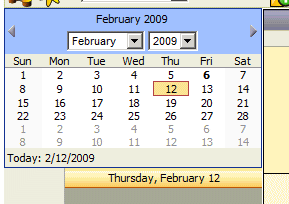
Whereas when John views the Schedule screen logged into the same AyaNova database WBI but via his web browser that has specific language settings set, the screen will display the month name Februar, the day of the week selected in German, and today's date in the format DD.MM.YYYY
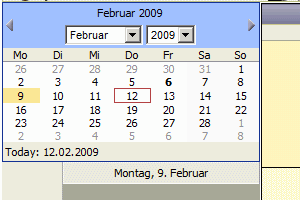
Here is a great site that provides information on setting language preferences in a browser http://www.w3.org/International/questions/qa-lang-priorities
Note that this is completely separate from the locale settings in AyaNova which allow for different languages to display. WBI will use the logged in users localized text setting to display program titles and other text just as the AyaNova program does, the above information pertains to how the controls work in the pages where data is culture dependant.