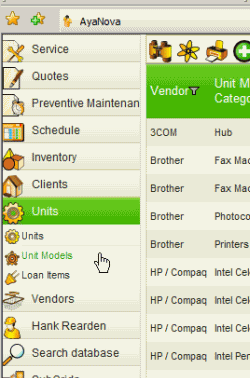Do refer to the AyaNova Help file for AyaNova's features. We only list below differences between the main AyaNova Windows program and WBI:
Logging out:
•There is no Log Out selection in WBI. If you want to log in as a different user simply exit out of the web page and browser and navigate to the login.aspx page again
•Exit by selecting the X in the upper right hand corner of your Internet web browser to close the Internet web browser.
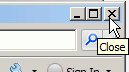
Logging in and what you see:
•Obtain the URL address from the person who has configured WBI for you and enter in the address bar of your web browser.
•The username and password you log in as authenticates who you are and what you have rights to.
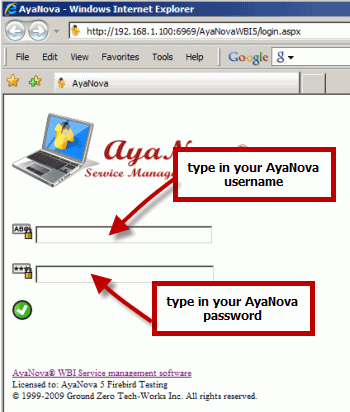
•Do note that you can change the login banner image at the top.
•Do note that you can not customize any of the other layout aspects of WBI
•If the database is the default trial database, login using one of the many sample AyaNova users (not possible to log in using the AyaNova Administrator account "manager" with password "letmein" as it is using the known username and password unless you have changed it)
Username: |
Password: |
Security Group a member of: |
Locale: |
test |
test |
AyaNova Administrator |
English |
eva |
eva |
Read Only |
English |
hank |
hank |
Technicians |
English |
abc |
abc |
Client WBI |
English |
molly |
molly |
Head Office WBI |
English |
german |
german |
AyaNova Administrator |
Deutsch |
spanish |
spanish |
AyaNova Administrator |
Español |
french |
french |
AyaNova Administrator |
Français |
•Once an AyaNova user logs into AyaNova via WBI, the main WBI page will display with the navigation panes on the left, and the Schedule screen displaying on the right. If the user logged in is a schedulable user, their name will be selected, and their workorder items will be displaying. If user logged in is not a schedulable user, by default Unassigned will be selected. (And if the user logged in is a client or head office, they will see completely difference web pages)
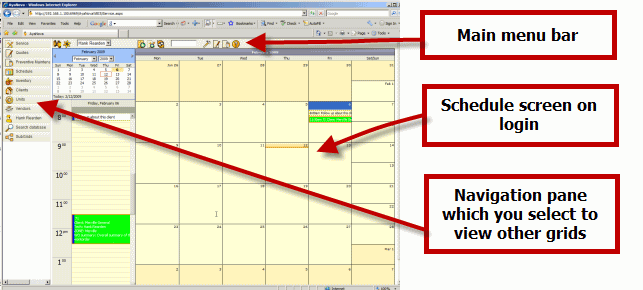
•If after logging in, the web browser page displays similar in format to the screenshot below, that is because you have logged in as an AyaNova Client
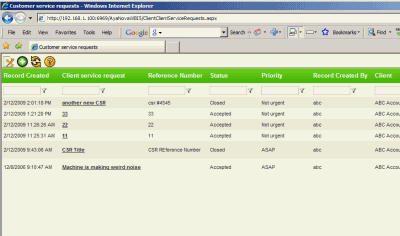
•Unlike the full AyaNova Windows program, the last grid you were viewing will not automatically display when you log in. To view a grid, you need to select the navigation pane on the left, and then the grid you want to view.
For example:
•Once we have logged in, we want to view the Unit Models grid in the Units navigation pane
•Click on the Units navigation pane to expand it so you can see what grids are available for selection
•Click on the Unit Models grid in this navigation pane
•The grid on the right will now display the Unit Models grid along with its menu