Do refer to the AyaNova Help file for AyaNova's features. We only list below differences between the main AyaNova Windows program and WBI
NOTE: As accessing AyaNova data via WBI is via a web program, unless you "tell" the web page to save edits or new entries, the AyaNova database has no way to know that you have added a new record, or edited an existing record unless you "tell" it to Save. It is up to you to make sure that you save any new records added, or any existing record edits.
Schedule Markers & Follow Ups:
•A new Schedule Marker defaults to a Source of Global - select the specific schedulable user if required.
•Via WBI you can not pre-select the time range for a new Schedule Marker in the day view section of the graphical Schedule screen.
•A new schedule marker Start time will default to 12:00PM and a stop time of 12:30PM - edit as needed.
•A new schedule marker will default to the date selected on the WBI calendar
•Also see Entering Dates & Times
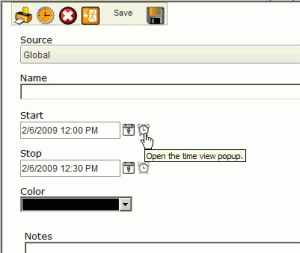
•A schedule marker displays with a dashed border, the color of the dashes are those selected within the Schedule Marker entry screen
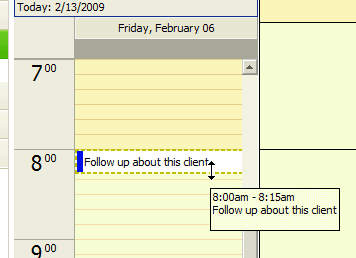
Just as in the main AyaNova program, you can:
•hover your mouse over the schedule marker to popup a display identifying the start and stop time and the name of the schedule marker.
•double-click on an existing schedule marker to open its entry screen and view its Notes and who else is assigned this schedule marker (Source)
•and you can quickly edit the time of an existing schedule marker by hover your mouse over the top or the bottom via the Day View.