Do refer to the AyaNova Help file for AyaNova's features. We only list below differences between the main AyaNova Windows program and WBI
NOTE: As accessing AyaNova data via WBI is via a web program, unless you "tell" the web page to save edits or new entries, the AyaNova database has no way to know that you have added a new record, or edited an existing record unless you "tell" it to Save. It is up to you to make sure that you save any new records added, or any existing record edits.
Workorder Item:
•Via WBI you can not pre-select the time range for a New Workorder Item in the day view section of the graphical Schedule screen.
•A new scheduled item's Start time will default to 12:00PM and a stop time of 12:30PM - edit as needed.
•A new scheduled item will default to the date selected on the WBI calendar
•Also see Entering Dates & Times
•To edit an existing workorder item from the Schedule screen, double-click to open it.

•WBI does not include menu options to edit a selected scheduled workorder item.
•WBI does not include menu options to print reports from the Schedule screen.
•As the Schedule shows for one user at a time, and displays both a day view and a month view, the Merged and Separate are not menu options.
A workorder item displays with a solid border, the color of the border is that of the selected Priority for that workorder item. The color of the "inside" is that of the workorder item status selected for this workorder item.
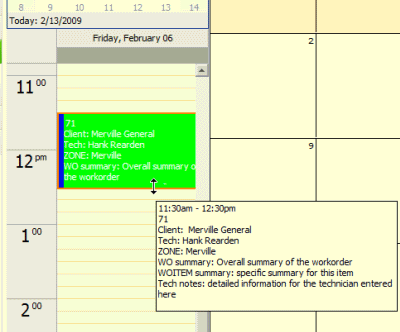
Just as in the main AyaNova program, you can:
•hover your mouse over the workorder item to popup a display based on the Workorder Item Summary Template set in Global Settings by the AyaNova Administrator.
•double-click on a workorder item to bring up the workorder where that workorder item resides. Do note that if there are multiple workorder items in this workorder, the selected workorder item may not be that where this Schedule workorder item is. Check before editing.
•and you can quickly edit the time of an existing workorder item by hover your mouse over the top or the bottom via the Day View.