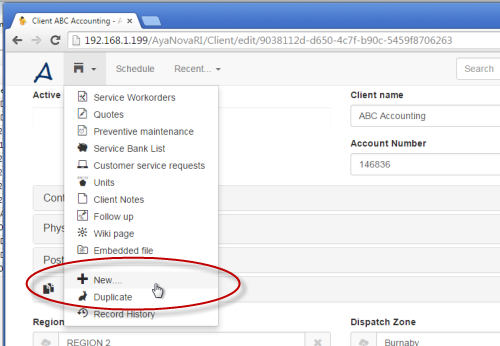New records via RI are created by selecting +New via a list of that type of record, and/or selecting +New or Duplicate if creating a new unit, client, part, unit model, head office, memo, follow up,
Examples of creating a new unit:
Examples of creating a new service workorder:
Examples of creating a new client:
Examples of creating a new unit:
Let's say you are at a client's site providing service for an existing scheduled workorder, and want to identify the specific unit being serviced but it is not yet entered into your AyaNova database so can be selected in this service workorder. No problem!
There are 3 ways to create a new unit so can then be selected in the workorder, either via the list of existing units for this client, or via the menu option +New or Duplicate for an existing unit:
1. Create a new unit via the list of units for this client
1.Go to this client's form
a.Check to see if have recently accessed this client's record form by viewing your Recent.... list. If have, great - select it!
b.Otherwise type in the client's name or some text (wildcard can be used!) from its client record into Search, so that you can select this client record from the resulting Search results.
2.Select menu option Units
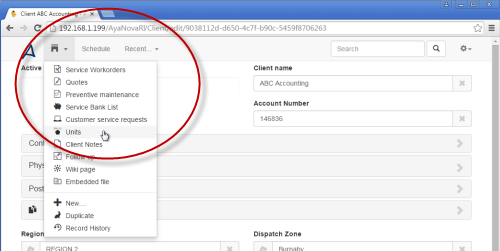
3.This client's list of existing units will display.
4.Select +New
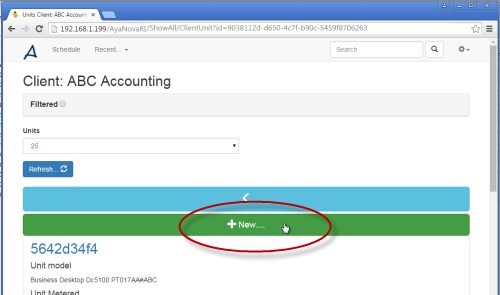
5.And a new empty unit record form will display with this client pre-selected.
2. Create a new unit via menu option +New while viewing details of an existing unit
1.Go to any unit's form
a.Check to see if have recently accessed any unit record form by viewing your Recent... list. If have, great - select it!
b.Otherwise type in a unit's serial number or some text (wildcard can be used!) from its unit record into Search, so that you can select this unit record from the resulting Search results
2.Select menu option +New
3.And a new empty unit record form will display with the same client pre-selected as that of the unit was just viewing.
3. Create a new unit via menu option Duplicate while viewing details of an existing unit
1.Go to any unit's form
a.Check to see if have recently accessed any unit record form by viewing your Recent... list. If have, great - select it!
b.Otherwise type in a unit's serial number or some text (wildcard can be used!) from its unit record into Search, so that you can select this unit record from the resulting Search results
2.Select menu option Duplicate
3.And a new unit record form will display saved with the same serial number, selections and text. Edit as needed and save.
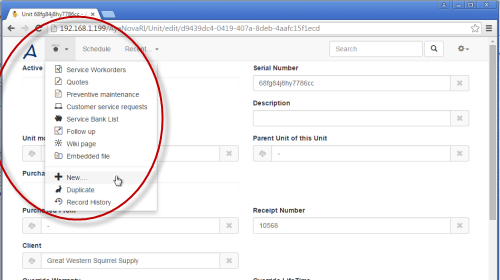
Examples of creating a new service workorder:
Let's say you are at a client's site providing service for an existing scheduled workorder, and want to create a new and separate service workorder. No problem!
There are 2 ways to create a new service workorder, either via the client's list of service workorders or via the unit's list of service workorders:
1. Create a new service workorder via the client's list of service workorders
1.Go to this client's form
a.Check to see if have recently accessed this client's record form by viewing your Recent.... list. If have, great - select it!
b.Otherwise type in the client's name or some text (wildcard can be used!) from its client record into Search, so that you can select this client record from the resulting Search results.
2.Select menu option Service Workorders
3.This client's list of existing service workorders will display.
4.Select +New
5.And a new empty service workorder record form will display for this client.
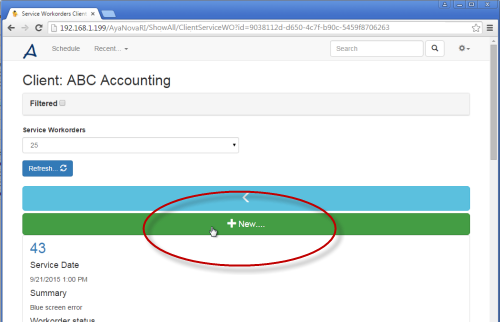
2. Create a new service workorder via the unit's list of service workorders
1.Go to this unit's form
a.Check to see if have recently accessed this unit's record form by viewing your Recent.... list. If have, great - select it!
b.Otherwise type in the unit's serial number or some text (wildcard can be used!) from its unit record into Search, so that you can select this unit record from the resulting Search results.
2.Select menu option Service Workorders
3.This unit's list of existing service workorders will display.
4.Select +New
5.And a new empty service workorder record form will display for this client that owns this unit, as well this unit will be automatically selected in its workorder item.
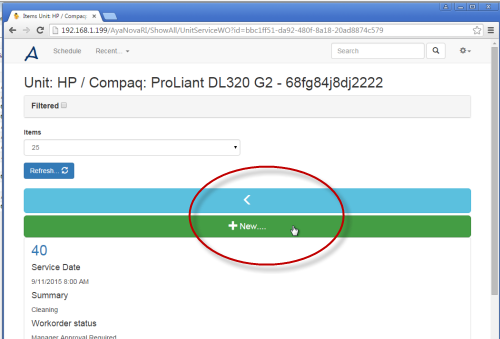
Examples of creating a new client:
Let's say you are out on the road away from the office, and want to create a new client so you can create a new workorder
There are 2 ways to create a new client, via an existing client's menu options +New or Duplicate :
1. Create a new client via an existing client's menu option +New
1.Go to any existing client's form
2.Select menu option +New
3.A new empty client record form will display
2. Create a new client via an existing client's menu option Duplicate
1.Go to any existing client's form
2.Select menu option Duplicate
3.A new client record form will display with same selections and text other than the client name. Edit as needed and save.