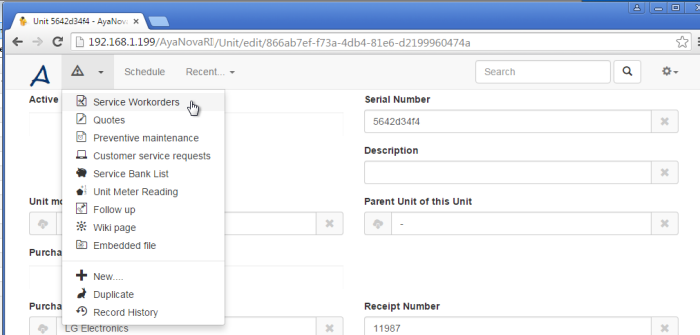Via RI's Search you can:
1.Quickly access any workorder, quote, pm by its number
2.Quickly access any workorder, quote, pm, part, client, unit, unit model, head office by full or wildcard* text entered in one or more of its fields
3.Quickly access service history, quotes, PMs, CSRs, banked service, client notes, follow ups for a client by searching for any text (i.e. name, phone number, address, etc) entered in that client's entry screen to bring up that client and selecting its appropriate menu option
4.Quickly access service history, quotes, PMs, CSRs, meter readings, follow ups for a unit by searching for any text (i.e. serial, notes, etc) entered in that unit's entry screen to bring up that unit and selecting its appropriate menu option
1. Quickly access any workorder, quote, pm by its number
Enter in a workorder number (or a quote's number, or PM's number).
RI will return search results of any workorder, quote or PM with that whole number, as well as search results of records that have that specific number entered as text.
If you only have one record that has that number (i.e. only have a service workorder with workorder number 14333), RI will skip the search results list and open to that workorder record directly!
NOTE: number entered must be the whole number. I.e. if want to open workorder 4065, you must enter 4065. Entering 40* will NOT return a workorder based on its number.
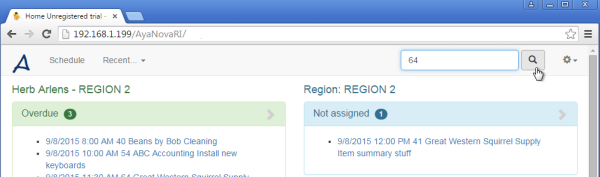
2. Quickly access any workorder, quote, pm, part, client, unit, unit model, head office by text entered in one or more of its fields
Enter any text that was entered and saved in a record, to return search results of all records where that text has been entered.
Either enter in the full text or wildcard text using the * symbol.
For example, if you enter the text install, all records that have the complete text install will be returned.
Whereas if you enter the text install*, all record that have the complete text install will be returned as well as installation, installameter, installs etc
Whereas if you enter the text *install, all records that have the complete text install will be returned, as well as parainstall, uninstall, reinstall
Searching for specific text is very useful for quickly finding details on how to service a specific error code, to find a specific record where you remember entering specific text, etc.
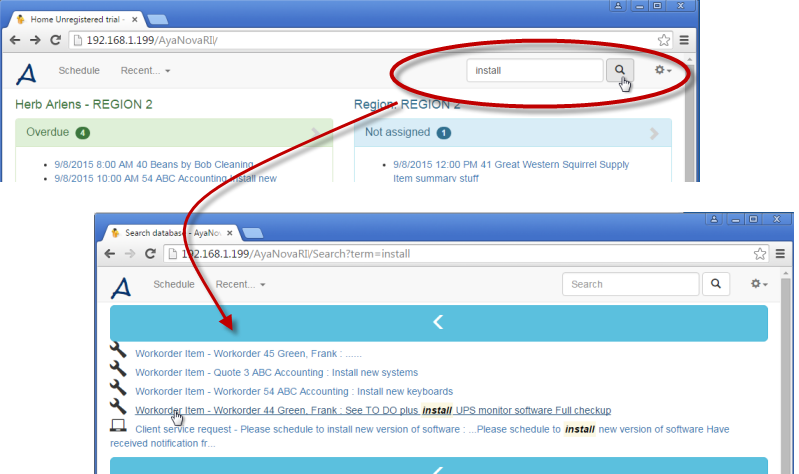
3. Quickly access service history, quotes, PMs, CSRs, banked service, client notes, follow ups for a client by searching for any text (i.e. name, phone number, address, etc) entered in that client's entry screen to bring up that client and selecting its appropriate menu option
Either enter in the full text or wildcard text using the * symbol.
For example, if you enter the text 2359, all records that have the complete text 2359 will be returned.
Whereas if you enter the text 2359*, all record that have the complete text 2359 will be returned as well as 2359565, 2359-1045 St, etc
Whereas if you enter the text *2359, all records that have the complete text 2359 will be returned, as well as (555)555-2359, 104-2359, etc
Let's say you want to quickly look up service history for a client (or specific service history based on Service Date, Workorder Status, and/or whether Service Completed or Closed is checkmarked or not) while you are out on the road and using RI - just do the following!
1.Perform a search for this client so that you can easily and quickly go to its record
1.Perform your search based on the clients company name, phone number, street address etc. For example, below is screenshot of searching for the last four digits of a clients phone number as entered into your AyaNova record for that client.
2.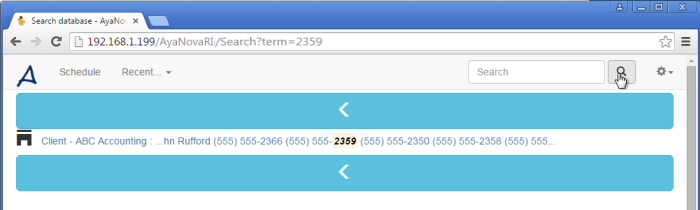
2.Once viewing the client's form, then select this client's menu option Service Workorders. You can instead select Quotes, PMs, Service Bank list, CSRs, Units, Client Notes, Follow Ups, Wikipage and/or its Embedded files.
1.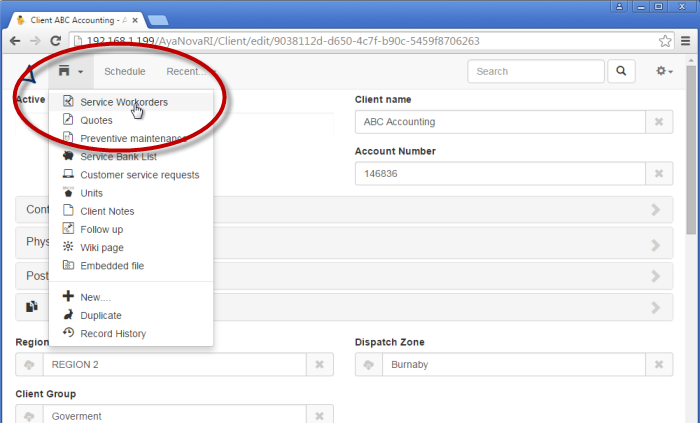
3.Which then lists all service workorders for this client, listing the most recent (by Service Date) first.
1.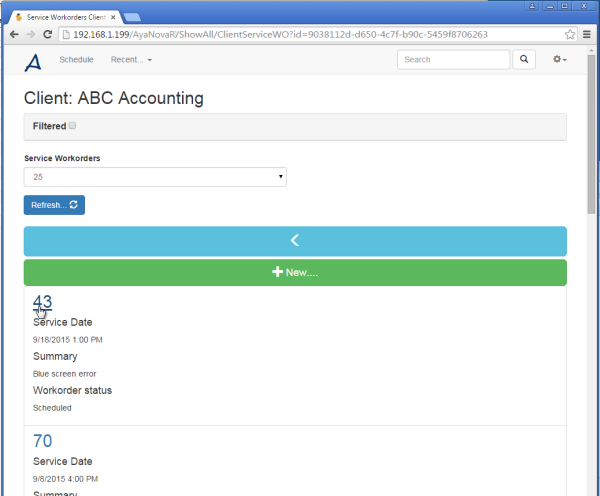
4.See more in the RI How do I...? on using a list's filters to narrow down what displays
4. Quickly access service history, quotes, PMs, CSRs, meter readings, follow ups for a unit by searching for any text (i.e. serial, notes, etc) entered in that unit's entry screen to bring up that unit and selecting its appropriate menu option
1.Same as with a client, perform a search of text (wild card or complete) entered in that unit's record to bring up that unit's form in the search results - such as its full serial number 5642d34f4 or partial serial number 5642* or *4f4.
2.All records that have that text will be displayed in the search results, where you can then select which you want to view.
3.Select the unit, which opens to its form.
4.Then select to view the appropriate list from that unit's menu options