•Tutorial displays example screenshots from a small screen device
•Tutorial is based on expectation that user logged in has rights to view service workorder records and client records.
•Although these tutorials are based on sample data in the sample AyaNova database, you can certainly follow similar steps when using your own data.
In this tutorial example we will walk through using RI's filters to display specific workorders of a client, that matches those filters.
1. We will assume that you have logged in via your RI as a user that has rights to view service workorder records and client records
2. Go to the client record form that you want to view and/or edit details of, using either Recent... or Search .
In this example, we will use Search
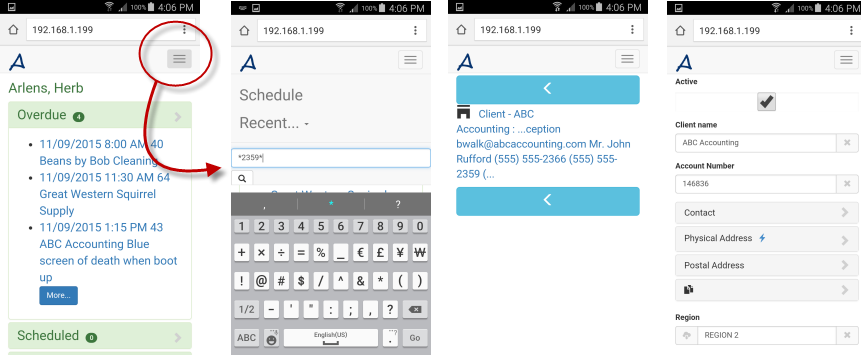
3. View the list of existing service workorders by selecting this client's menu option Service Workorders
As with all record forms via RI, to select the menu for this record form you would:
•select the ![]()
•which drops down displaying the navigation bar menu
•select the menu for this form - in this case, Client
•select Service Workorders
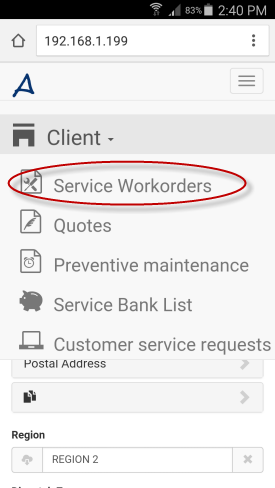
4. The list of existing service workorders display
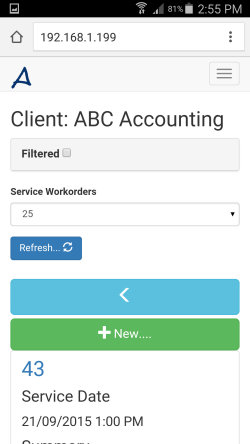
5. Select to checkmark the Filtered, which when do so, will expand the available filters for this list
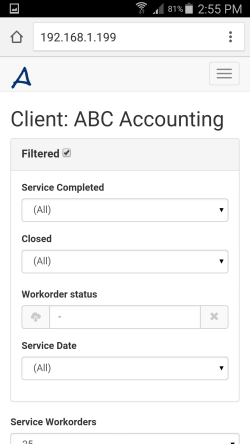
6. For Service Workorders list via RI, the available filters are:
•Service Completed (All, True, or False)
•Closed (All, True, or False)
•Workorder Status (any or a specific)
•Service Date (All, or preset defaults such as Yesterday, Week-Next, Month-Current)
If a filter is not shown, that means it is not available via RI.
For this tutorial, we want to see only service workorders that have a Service Date of tomorrow. So we leave Service Completed with (All) selected, Closed with (All) selected, Workorder Status with nothing selected, and select Tomorrow in the Service Date field.
Then select Refresh
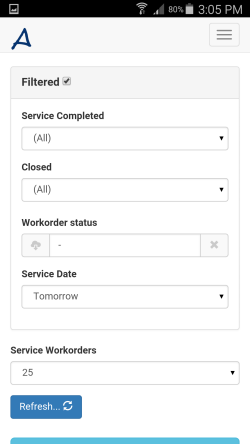
7. Now only workorders with a Service Date of tomorrow display in the filtered Service Workorders list for this client.