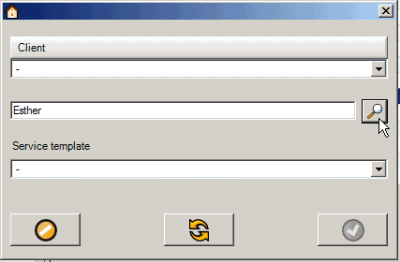There are many ways to quickly create a new workorder for a client:
1.Use the New... menu option on the Service Workorders grid
2.Use the Client Finder to quickly list the client for selection
3.Right-click on the client's name on any grid
4.Use the Search Database to quickly find the client and right-click on it
5.Select to create new workorder via Dashboard
1.Use the New... menu option on the Service Workorders grid
•In the Service navigation pane grids, select the ![]() menu option to bring up the client selection window
menu option to bring up the client selection window
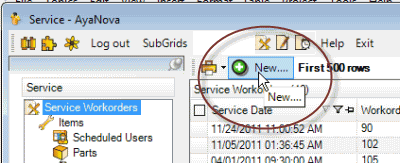
•The client selection window will display
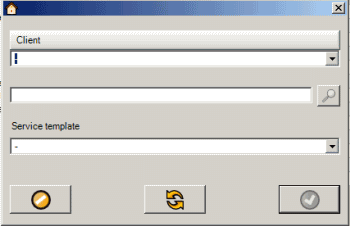
•Drop down and select the client from the selection list and create the new workorder by selecting the green OK checkmark.

2.Use the Client Finder to quickly list the client based on search results
For example:
•You want to create a new service workorder for a client but only received their personal name, not the company's name
•In the Service navigation pane grids, select the ![]() menu option to bring up the client selection window
menu option to bring up the client selection window
•Enter in text into the Client Finder field and select the find button. This text that you enter could be text entered in a previous workorder for this client, text in the client's entry screen, text in a unit entry screen owned by this client, etc.
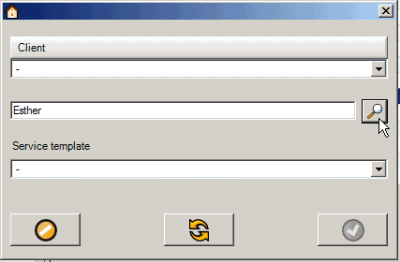
•Clients will now be listed in the selection list that have this text entered in one of their related objects
•Select the client and create the new workorder
See also: Client Finder
3.Right-click on the client's name on any grid
For example:
•You are presently viewing the Service Workorders grid.
•You want to quickly create a new workorder for the client Beans By Bob
•Just right-click on the client's name, and select Workorder.
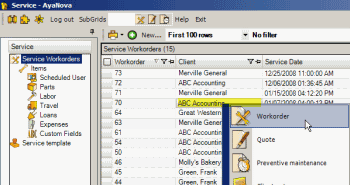
•The client selection window for a new service workorder will appear with that client already selected. Select a template for the workorder if desired, and click on the green OK checkmark to open up a new service workorder entry screen for this client.
4.Use the Search Database to quickly find the client and right-click on it
For example:
•You want to quickly create a new service workorder for the client that has Accounting in its name
•Search for the text accounting in the Search Database section
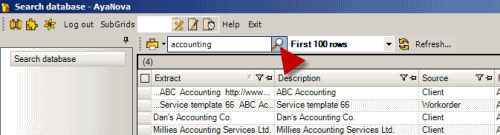
•Just right-click on the Source for the client you want, and select Workorder.
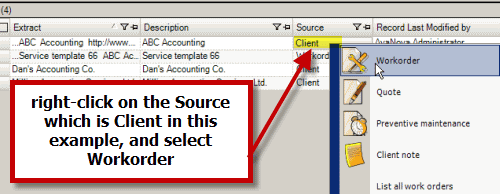
•The client selection window will appear with that client already selected for you. Select a template if desired and the green OK checkmark to open up a new workorder with that unit already selected.

5. Select to create new workorder via Dashboard
a. From the Dashboard, select the menu option to create a new workorder
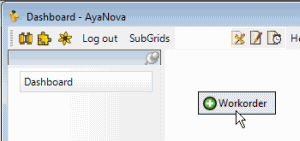
b. The client selection window will appear. Select an existing client, create a new client if not yet entered, or use one of the methods already covered above to find the client for selection