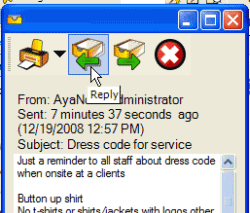
The memo feature in AyaNova is used to communicate between users of AyaNova.
It is not linked in any way to external email; it is strictly internal to AyaNova.
Memos would be typically used to inform AyaNova users of information internal to their organization, or notes to themselves, etc.
For example, it may be used to send a memo to all scheduled users advising them of approved attire on jobs.
You can view existing memos, create new memos, send to multiple AyaNova users, reply to a received memo, and forward a memo to another AyaNova user.
You can also be notified of an AyaNova event via memo if the delivery method for your notification subscription is an internal AyaNova memo
See also:
The Memo grid
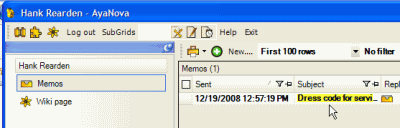
The Memo's grid is accessed via the <Username> navigation pane, where <Username> is the user's name logged in.
This is where you can create a new memo, view in grid format messages received that have not been deleted, and refresh the Memo grid. When viewing a memo that you have received, you can reply to that memo to the user that sent it, as well as forward that memo to other AyaNova users.
As with other grids in AyaNova, you can move the columns, pin the first column, and filter by columns.
Memos not yet read will display all text in bold
Memos that you have replied to or forwarded will display an icon of ![]() in the Replied column
in the Replied column
In addition to the column identifying the status of the memo, there are also columns identifying who the memo was from, the column identifying the subject, a column identifying the sent date, and a column identifying the relative sent.
The Sent (relative) is useful so you can see at a quick glance how long ago someone sent the memo
Click on the ![]() Refresh button at the top of the grid to refresh the grid.
Refresh button at the top of the grid to refresh the grid.
Security Group internal object: Object.Memo |
Forbidden: User of that security group can not access the Memos grid in their user navigation pane Read/Write/Delete: User can access the Memos grid in their user navigation pane, view, create and edit and delete |
To view an existing memo
Click on the memo's Subject to open up that memo
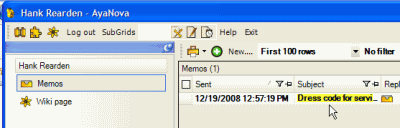
To create a new memo
Select the ![]() New…. button to create a new memo which opens a new memo entry screen
New…. button to create a new memo which opens a new memo entry screen
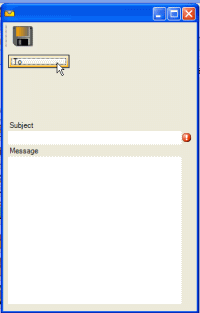
Select the AyaNova users to send to by clicking on the To button which opens a grid of active AyaNova users.
Click to highlight the AyaNova user you wish to send the memo to, and then click on the OK button.
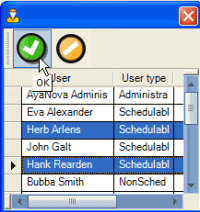
Select multiple AyaNova users by holding down the CTRL key and clicking on each user you wish to send to.
You will note that on the right of the Subject field is a little red exclamation mark. As with this when seen in other areas in AyaNova, this indicates a required field – it can not be left blank. Note how the red exclamation mark disappears once you enter text in the Subject field.
This also applies to the Message field.
Click on the ![]() Save & Exit button on the menu bar of the Memo entry screen which saves the memo, closes the memo and sends it to those specified in to the To field.
Save & Exit button on the menu bar of the Memo entry screen which saves the memo, closes the memo and sends it to those specified in to the To field.
Replying to a memo
If you wish to reply to an AyaNova user that sent you a memo, with the memo open, select the Reply button at the menu top
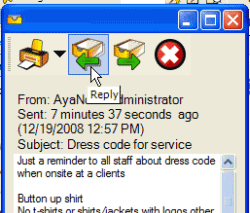
This will copy the contents of the memo to a new memo, and automatically place the original sender’s name in the To field.
You can edit which users are in the To field by clicking on the To field button, and selecting those users you do wish to reply to. Remember to hold down the CTRL button when selecting multiple users, including the original user you wish to reply to.
Forwarding a memo
If you wish to forward a memo to another AyaNova user, with the memo open, select the Forward button at the memo top
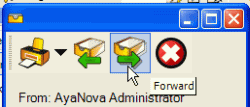
This will copy the contents of the memo to a new memo.
You can edit which users are in the To field by clicking on the To field button, and selecting those users you do wish to reply to. Remember to hold down the CTRL button when selecting multiple users.