To subscribe to a subscription event:
1.Notification setting in Global Settings configured for external notifications
4.Select the specific notification subscription you want to subscribe to
5.Select a Delivery Method for that notification subscription
6.Save the notification subscription
1. Notification setting in Global Settings
If you want to be notified via external means such as email or SMS pager, the Notification settings in Global Settings needs to have been edited for your external email and saved.
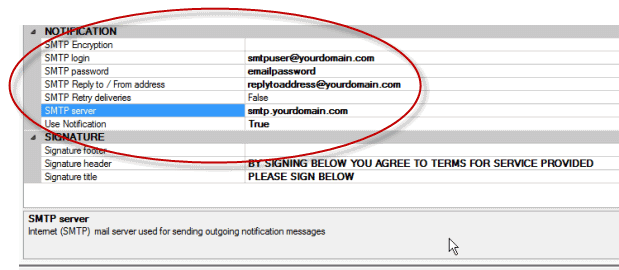
•see also the Notification - Global Settings section
2. Generator is working correctly
•If using the stand-alone default installation of AyaNova for a single computer, the generator runs automatically when logged in as other than the AyaNova Administrator
•If AyaNova is configured for network use, the network Generator has been installed and configured and is confirmed running successfully
•See also Generator
3. Log in with your AyaNova username
In the example below, the example user Hank has logged in, so it shows Hank Rearden in the navigation pane on the left when he logs into AyaNova
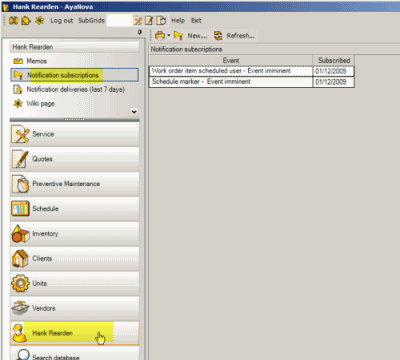
4. Select the specific notification subscription you want to subscribe to
a. Select New… ![]() menu option which will display the drop down selection of different event subscriptions
menu option which will display the drop down selection of different event subscriptions
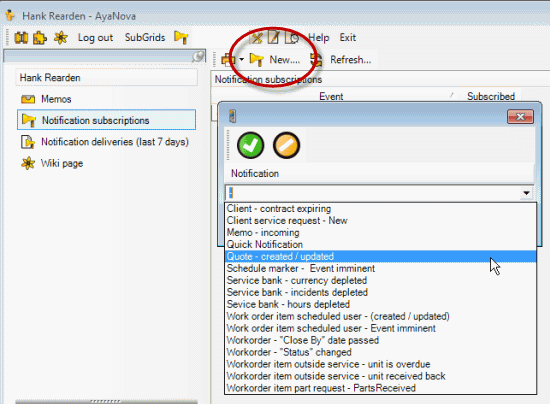
b Select the Event Type you wish to subscribe to and select the OK button
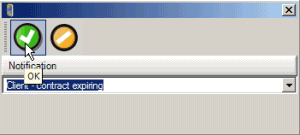
5. Select a Delivery Method for this notification subscription you have selected
a. If one or more method of notification delivery has been set up already, then click on the Add Delivery Method button and select one of your existing delivery methods you have already entered
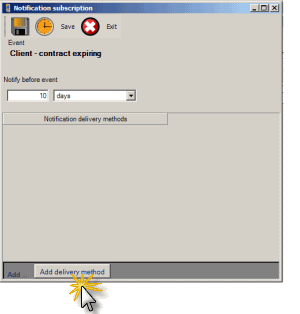
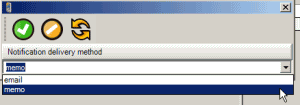
b. If instead no methods of notification delivery (memo, email, etc) has yet been set up, you will receive the following message:
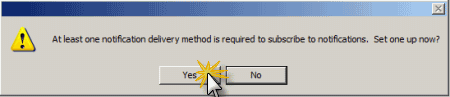
A notification delivery method is “how” AyaNova will notify you – i.e. popup, memo, email, SMS text messaging, and with that “how” additional settings. You need to set this up if not yet done so.
Select Yes to set up delivery methods
The Notification Delivery Methods window opens.
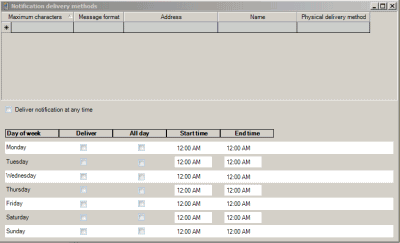
Select a Physical Delivery Method (this tells the Generator how you want to be notified)
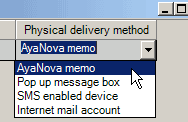
NOTE: Even if the AyaNova Administrator subscribes to a delivery method of Popup, the AyaNova Administrator does not receive popups. The AyaNova Administrator user is meant to be used only for administrative functions - not ongoing day to day use.
Name field is where you enter in text identifying this delivery method for yourself so you can easily select it
Address field is where you enter the address if an Internet mail account (i.e emailaddress@domain.com) or SMS enabled device (i.e. 5559998888@mymobiledevice.com)
Message Format is where you indicate if you want the notification to be sent in its internal Full Format (all possible information internally coded to be sent), or Brief Format (minimal text)
If you have selected a Physical Delivery Method of SMS Enabled Device, it is recommended to use the Brief Compact because your device may be limited in the number of characters it can receive.
Maximum Characters only need to be set if had selected SMS Enabled Device, otherwise leave at 0 to indicate no maximum
You will note a reminder of any required fields needed to be entered

If you do not care when you are notified – leave the checkmark
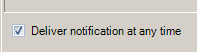
Of course, if the delivery method is Popup Message Box or AyaNova Memo – these would only occur when the user is actually logged into AyaNova.
If instead you have selected SMS Enabled Device or Internet Mail Account. you may want the notification to only occur during work hours.
In that case, uncheck the Deliver Notifications at Any Time to allow editing of the specific day and times.
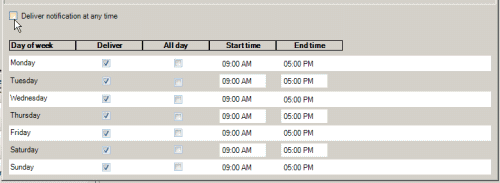
Deliver column is to identify if you wish delivery on that day.
All Day column is to identify if you wish delivery at any time during that day (12AM to Midnight)
If All Day column is unchecked you can specify a start and end time when you would be notified on this day – it defaults to 9AM start with 5PM stop for ease of use, but of course you can edit as needed.
To save and close out of the Delivery Methods grid, select the X in the upper right hand corner
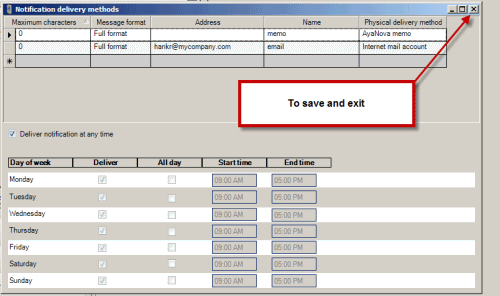
You can set up as many different Notification Delivery Methods as needed, as you will select the specific you want for any Notification Subscription.
Remember, you can always view, edit, and/or add delivery methods by clicking on the Notification delivery method “jump” button after selecting Add delivery method.
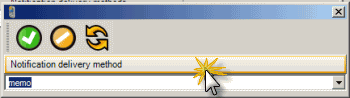
6. Save the notification subscription
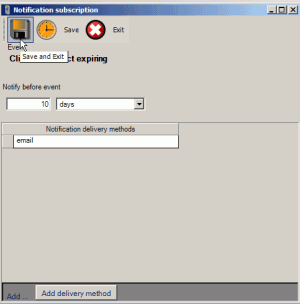
7. An "event" occurs that results in the Generator (either internal or external if networked) generating the notification about that event
In our example steps above, the user Hank will be notified via an external email notification when a client's contract is 10 days before it expires - the Contract Expiry Date set in that client's entry screen.
For example, a new client is created and a contract is selected for the client with an Expiry Date of 01/09/2009, so Hank will be notified via email 10 days before which is December 31 2008 via external email
1. User logs in, but there is not Notification Subscriptions selection in their username navigation pane
For example, Hank first logs in, but there is only Memos and his personal Wiki available in his navigation pane
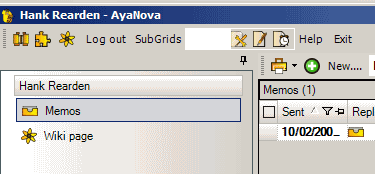
This means that the AyaNova Administrator needs to set the security group right Object.Notifications to either Read/Write or higher for the security group Hank is a member of.
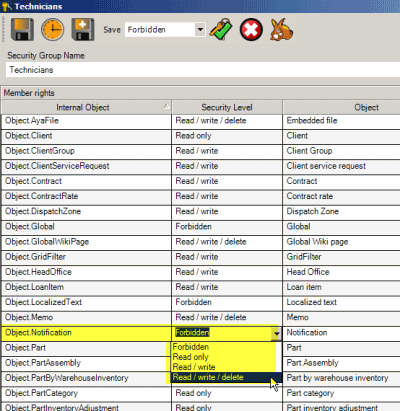
Then have Hank log in again, and the Notification Subscriptions grid will be available.
2. No notification occurs
A. Confirm each of the Generator testing steps
B. Confirm your notification subscription steps
- that your username is actually subscribed to the notification subscription
- that there is a delivery method selected
- and that you subscribed to the event before the event itself occurred.
C. Check the Notification Logs (last 7 days) grid to see if it shows an error for the notification. Also note that once a notification has been sent or attempted to be sent, it will be deleted.
D. If unable to determine the issue, be sure to provide confirmation of each of the above (send your actual steps, confirmation, screenshots etc) so that we can help you troubleshoot.
NOTE: you can add multiple delivery methods for each subscription event - i.e. you can be notified via internal AyaNova memo, as well as external email
•AyaNova will deliver via all methods that are valid at that day of the week and time.
•AyaNova will then remove the event from the list of events.
NOTE: a delivery method of AyaNova Memo or Popup Message will be delivered regardless whether the user is logged in or not.
•If a Popup Message, the messages will popup on login.
•If an AyaNova Memo, it will display within the user’s Memos grid.
NOTE: if delivery methods for that subscription event are all invalid at that day and time, AyaNova will keep that event in its list until a valid delivery method occurs.
See also:
Event Generator (to set up the Event Generator for network use, as well as to test)
Notification Deliveries (last 7 days) grid (what you view to see if any errors or issues with a notification)