Service workorder templates allow you to pre-enter or pre-select common information for a new service workorder entry screen. Service workorder templates are a great time saver.
NOTE: If instead you are looking for report templates, AyaNova comes with a number of sample report templates including for service workorders and dispatching. These are accessible from the Print menu option in the service workorder entry screen and can be further customized using the report template designer such as the tutorial on customizing the Sample Dispatching Report.
You can view, edit and create service templates via the Service Templates grid via the Service navigation pane
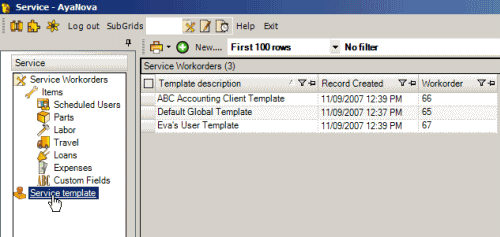
Create a new Service Template by selecting the New... menu option.
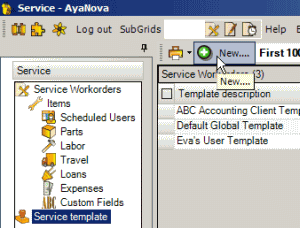
You can create as many templates as you want.
You can edit or view the details on an existing Service workorder template by clicking its number under the Workorder column or by click on its Template description
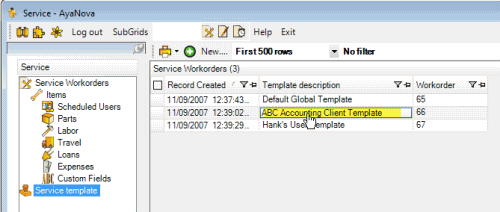
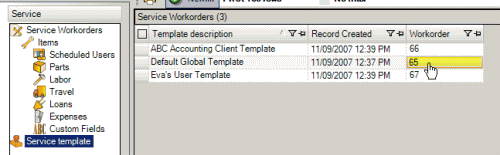
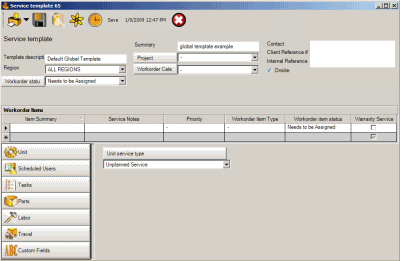
•Enter a template description to make it easy for you to differentiate it from other templates so that you can select the right template for a service workorder.
![]()
•Select a specific region if you want only users from that region (and the default for all regions) to have access to this template; or select the default for all regions if you want all users to have access to this template
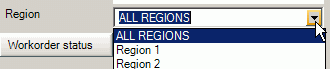
Also see: Regions
•If you create specific templates for each client, suggestion is to name it with that client's name i.e. ABC Accounting's Template. If you create specific templates for different work performed, suggestion is to name it with that type of work i.e. Onsite Network Service Template. Or if you create specific templates for each user, name it with that user's name i.e. Bob's Service Template.
•Enter and select those details that you want this template to enter in any new service workorder created from it - such as the Workorder Status, Priority, etc.
•You will note that client selection does not show, nor does unit, nor does any date related fields - because a template could be for any client, any unit or any date in the future.
•Service Template Number ![]() is automatically +1 of the last service workorder.
is automatically +1 of the last service workorder.
•If you select a rate in Scheduled Users, Labor or Travel that a client is not capable of having (prevented by contract, or template has a contract rate selected), that record is not transferred to the WO.
For example: If you create a new workorder using a template that has a contract specific labor rate in the Labor section of the template; but the client you created it for does not have that contract rate selected in its contract or even a contract - the Labor record will not be made in that new workorder at all.
•Selecting Parts in a service template:
oSelecting a part in a service template does not affect inventory.
oInventory is only affected when you set the actual Quantity in a service workorder that is created from the template and set that record to service completed.
•Part pricing via templates:
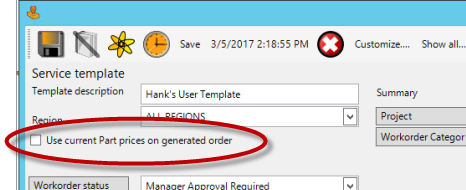
•When "Use current Part prices on generated order" is unchecked: The part price that will be used with the generated workorder will be the price stated on this template.
•When "Use current Part prices on generated order" is checkmarked: The part price that will be used with the generated workorder will be the Retail price stated in the Part record itself
othis is very useful that when your part prices change, your templates will use the latest price regardless what is stated in the template.
See also: