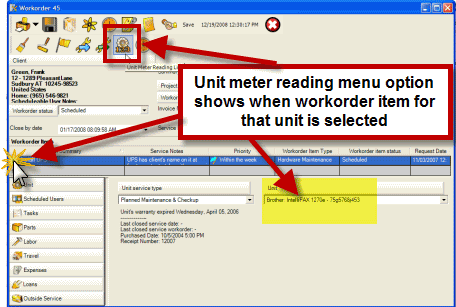
The Unit Meter reading allows you to maintain a history of meter readings for a unit. A meter reading generally comes from a device or readout attached to equipment that indicates it's duty cycle such as hours or miles or counts. This can be useful if you charge based on meter readings, or be able to recommended additional products and services to the client based on its meter readings.
See also:
How do I enter a manual Unit Meter Reading?
How do I enter a Unit Meter Reading via a Service Workorder?
Security Group internal object: Object.UnitMeterReading |
Forbidden: User of that security group can not access the Unit Meter Reading subgrid at all Read/Write/Delete: User can access the Unit Meter Reading subgrid, view and edit and delete |
You can access a unit’s meter reading:
1.From within the Unit entry screen
2.From within the service workorder for that unit
1. Within the Unit entry screen, if the checkbox for Metered is checked, the Metered button will be made available.
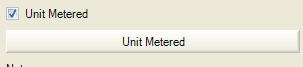
Click on the Metered button to open the Meter Reading grid for that unit
NOTE: Meter readings entered manually this way will not display a workorder number
2. Within a workorder for that unit, select the workorder item where the unit is selected in Units, to display additional toolbar options
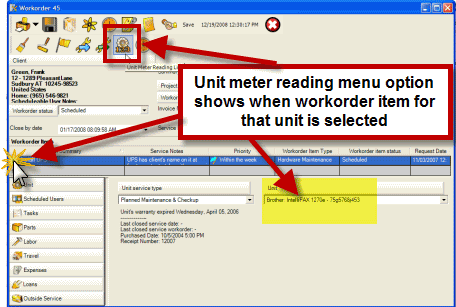
NOTE: Meter Readings enter via the workorder item menu option will display this workorder number
NOTE: Meter Readings entered via the workorder item menu option will display that specific meter reading in the Unit Meter Reading column in the Items grid, and is available in the detailed report template dataset for Service Workorders and Items, and in a summary report template dataset for Items
Once a row is entered and saved, it is not editable. If an incorrect amount is entered manually or applied incorrect via a work order, you will need to manually create an adjustment.
•Select the menu option New... to enter in a new Meter Reading
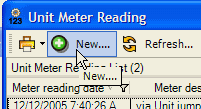
Fields of the Unit Meter Reading entry screen:
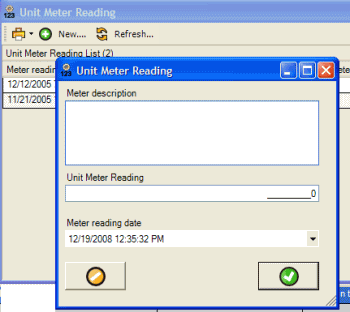
Description
Enter within this text field the description of why entering manually or other information pertaining to this meter reading.
Meter Reading
Enter within this numeric field the actual meter reading
Date of Reading
Select from this date field the date and time of the actual meter reading
Unit Metered Reading grid columns
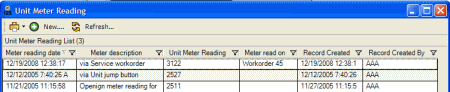
Workorder Item
This column displays the service workorder number if the entry was made from within a Service Workorder.
Date of Reading
This column displays the entered date of the reading. This is not necessarily the same date when the data was actually entered, but was determined by the user entering the data.
Description
This column displays any descriptive information entered about the meter reading.
Meter Reading
This column displays the numeric value for the meter reading.
Entered Date
This column displays the date the entry was actually made. This is automatically determined by the computer’s date and time.
User
This column displays the user who entered the data. This is automatically determined by the user who entered the data and is not editable