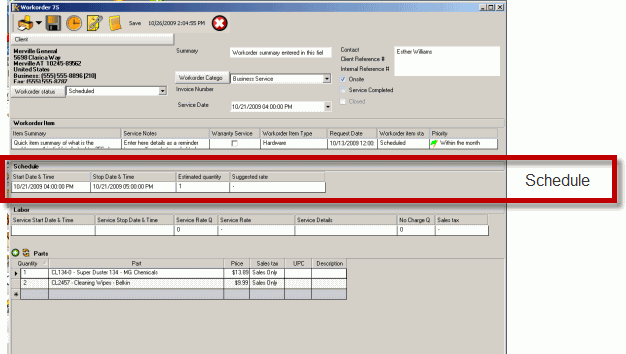
The Scheduled User subsection:
•Identifies start date and time, stop date and time
•Identifies suggested service rate and estimated hours of service
•This information is what is scheduled on the Schedule screen
•Provides ability to copy this information to a Labor item as time saving feature
See Also:
Moving and sorting columns in a grid
Do be aware that the graphical Schedule screen requires at minimum that both Start and Stop date/time fields be filled out for this scheduled to show.
The Scheduled User subsection:

Start Date & Time and Stop Date & Time
These columns are where you would indicate the start and the stop date and time
As a time saving feature, when you enter a start date and time and tab off of it, the Stop Date & Time will automatically default to the time range set in Global Settings for Scheduled / Labor Default Minutes after the Start Time; and the Estimated Quantity will automatically be derived from the start and stop time.
You can easily edit as needed by placing your mouse in the fields and editing.
See also:
Estimated Quantity
This column as a time saving feature, automatically enters the number of hours derived from the Start and Stop Date & Time. You can of course edit it as needed.
The Estimated Quantity field is also useful if no date and time are initially set, but this way remind you how long you will want to schedule for.
The Estimated Quantity field is also useful if you use the Convert Scheduled User to Labor menu option, as that menu option will pre-enter in the estimated hours into the actual hours, saving double-entry.
Suggested Rate
Use the drop down arrow when you place your mouse in this column to select the suggested rate that the service is to be billed at. This is useful if the dispatcher wants to advise the scheduled user of the type of rate to use. This is also useful if you use the Convert Scheduled User to Labor, it will pre-enter in the estimated rate into the actual rate, saving double-entry.
See also: