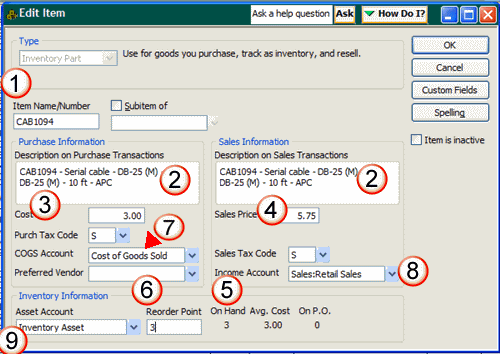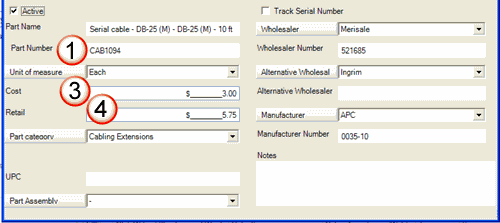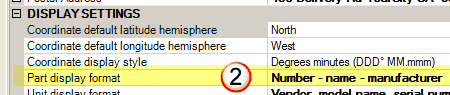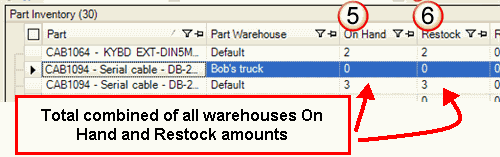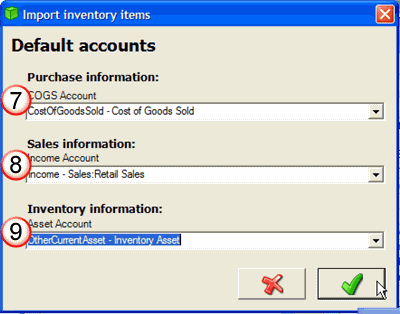The following identifies the information that is imported into the QuickBooks item from an AyaNova part:
If the information is not listed here, than it does not get imported.
NOTE the following:
•You must select a QuickBooks COGS account, Income Account and a Asset Account when importing AyaNova parts into QuickBooks - see the example below.
•All AyaNova parts are imported into QuickBooks as type "inventory part"
•The QuickBooks On Hand and Restock amount will be set to that of the total of all warehouses in AyaNova for that part
•Serial Numbers from AyaNova are not imported into QuickBooks
•Tax code in QuickBooks item is taken from QuickBooks defaults
1. Select to import/link Parts
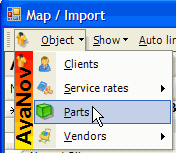
2. Select one or more AyaNova parts as per How to import AyaNova data into QuickBooks
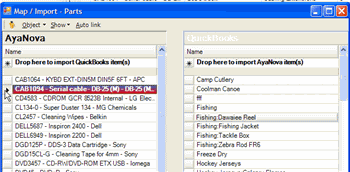
3. Drag and drop into the Drop here to import AyaNova item(s) which results in the confirmation question.
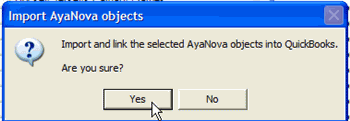
4. Now you need to select your QuickBooks COGS Account, your QuickBooks Income Account and your QuickBooks Asset Account so that these AyaNova parts you are importing into QuickBooks will be set with in QuickBooks.
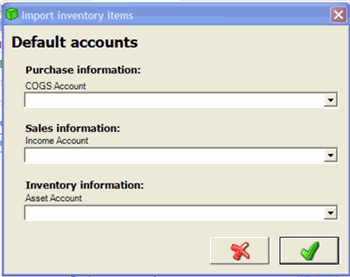
5. If for example, you have a bunch of parts that should have a specific Asset Account, than import only those at one time. And than import the rest that use a different Asset Account in the next batch so that you can select the specific Asset Account for those.
The fields of data that are imported from an AyaNova part object to a QuickBooks item object are:
AyaNova part QuickBooks item
1. Part Number Item Name/Number
2. Part Display Format Description on Purchase
(from Global Settings) / Description of Sales
3. Cost Cost
4. Retail Sales Price
5. On Hand On Hand
(total from all warehouses)
6. Restock Reorder Point
(total from all warehouses)
7. COGS Account (set via QBI at time of import)
8. Income Account (set via QBI at time of import)
9. Asset Account (set via QBI at time of import)