When service workorders are deemed as ready for invoicing, at that time QBI will bring to your attention if the following information in the AyaNova object is different from that in the QuickBooks object:
•AyaNova client, part or rate in the billable service workorder is not linked to an existing QuickBooks customer or item.
•AyaNova part retail charge in a service workorder that is ready for invoicing does not match the retail charge of the QuickBooks Item.
If QBI determines that there are unlinked objects or that price information is not the same between the QuickBooks item and the AyaNova item, QBI will display either the unlinked client or the service workorder number with an ![]() image next to it to indicate it needs fixing before continuing.
image next to it to indicate it needs fixing before continuing.
If no issues, QBI displays an ![]() image next to it to indicate there are no problems - it is presently linked and/or does not have any price differences
image next to it to indicate there are no problems - it is presently linked and/or does not have any price differences
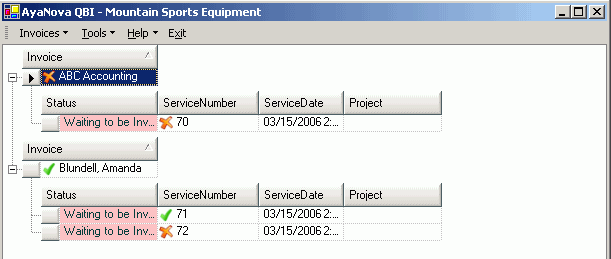
In the screenshot above:
•The client ABC Accounting has an ![]() image next to it because it is not presently linked to a QuickBooks customer
image next to it because it is not presently linked to a QuickBooks customer
•The client Blundell, Amanda has an ![]() image next to it as it is presently linked to a QuickBooks customer.
image next to it as it is presently linked to a QuickBooks customer.
•The service workorder 70 has an ![]() image next to it as it is not ready to be invoiced as it has a problem (either unlinked items or price differences)
image next to it as it is not ready to be invoiced as it has a problem (either unlinked items or price differences)
•The service workorder 71 has an ![]() image next to it as it is ready to be invoiced - parts billable in this service workorder are linked and do not have any price differences
image next to it as it is ready to be invoiced - parts billable in this service workorder are linked and do not have any price differences
•The service workorder 70 has an ![]() image next to it as it is not ready to be invoiced as it has a problem (either unlinked items or price differences)
image next to it as it is not ready to be invoiced as it has a problem (either unlinked items or price differences)
To fix issues, select the menu option Invoices -> Fix Problems
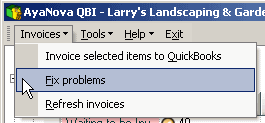
•This will display a list of all issues affecting all billable service workorders as shown in the screen shows below regarding the problems that you can fix via QBI.
Problem is NotLinkedToQB
The AyaNova client, part or rate in the billable service workorder is not linked to a QuickBooks customer or item, and has to be fixed before continuing.
If object is an AyaNova client:

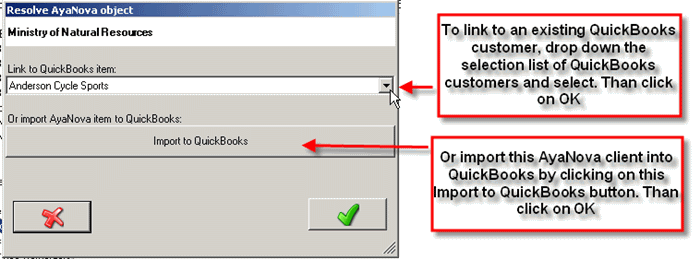
Note that QBI only obtains QuickBooks and AyaNova information when QBI first loads - so if you enter new information into either QuickBooks or AyaNova with QBI running - QBI will not be aware of it. You need to close QBI and open it again.
If object is an AyaNova part or rate:

Note when fixing a Part or a Rate, you can not import the AyaNova part or rate into QuickBooks - your option is to link it to an existing QuickBooks item only.
NOTE: If instead you want to import the AyaNova part or rate into QuickBooks, you will need to import these into QuickBooks using either the Map and Import menu option, or import the part via the AyaNova part grid or part entry screen.
Drop down the list of available QuickBooks items to link this AyaNova object to.
If there is not an equivalent QuickBooks item, you will need to manually enter it into QuickBooks, restart QBI and than link to it.
Note that QBI only obtains QuickBooks and AyaNova information when QBI first loads - so if you enter new information into either QuickBooks or AyaNova with QBI running - QBI will not be aware of it
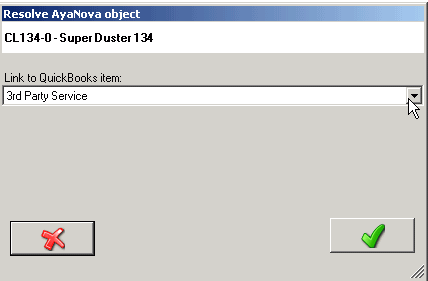
Problem is PriceDifference
Before invoicing, if there is a price difference, on a part by part basis you will have the choice of:
1.Use the workorder price as it is; even though it's different
•Leaving the retail price as is in AyaNova service workorder, and invoicing out at that AyaNova retail price in the QuickBooks invoice.
• **if selected, but you close QBI before invoicing, you will need to select this again when you open QBI again as QBI will note again that there is a difference.
2.Set the workorder item's price to the QuickBooks price
•Updating the retail price and cost in the AyaNova service workorder to that of QuickBooks part, and invoicing out at the QuickBooks retail price.
•**if selected, this affects the workorder item part price immediately, even if you close QBI before invoicing
3.Set the AyaNova object's default price to be the QuickBooks price from now on
•Updating the retail price in the AyaNova service workorder to that of QuickBooks part , and updates the AyaNova part retail price in the AyaNova object to that of the QuickBooks object, and invoicing out at the QuickBooks retail price.
•**if selected, this affects the AyaNova part object price, as well as the part price in the service workorder immediately, even if you close QBI before invoicing
4.Set the QuickBooks object's default price to be the AyaNova price from now on
•Leaving the retail price as is in AyaNova service workorder, update the retail price in the QuickBooks object to that of the AyaNova part retail price, and invoicing out at that AyaNova retail price in the QuickBooks invoice
•**if selected, this affects the QuickBooks part price immediately even if you close QBI before invoicing
•Do note that only QuickBooks items that are of Inventory type can have their default price changed
Note that the first two just change the workorder price and do not affect the AyaNova item or the QuickBooks item for other use - whereas the last two actually change the price of the item as well as the workorder price.
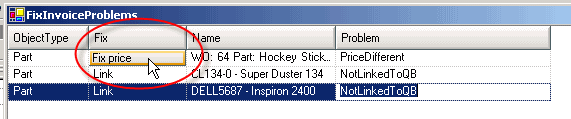
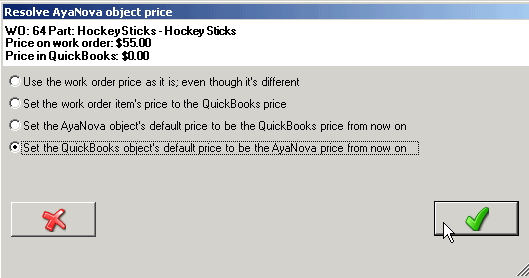
See also: