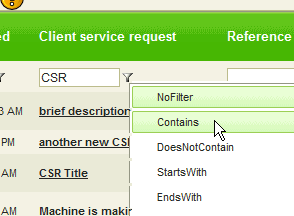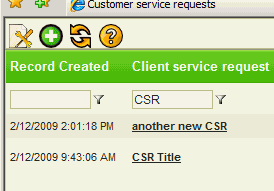Whether viewing the Customer Service Requests grid or the Service Workorders grid, you might want to sort by a specific column, or filter to only show specific records that match a certain criteria so that you can find what you are looking for.
Example of searching for a specific word to filter by
•To sort by a column, just click on the column heading.
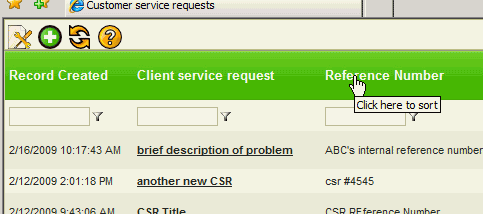
•The Customer Service Requests grid when logged in as a client defaults to sorting by the date the service request was created in a descending order (last request made will be listed at the top).
•NOTE: If logged in as a Head Office, the Client Service Request grid will be first sorted by the client column, and then sorted by the Record Created column. Select a specific client from the drop down selection to see service requests for that specific client.
•The Service Workorders grid defaults to sorting by the workorder number in a descending order (last workorder created will be listed at the top), but as above, just click on the column heading you do want to sort by.
•NOTE: Filtering is case sensitive
•Just under each column heading is a filter box and filter icon
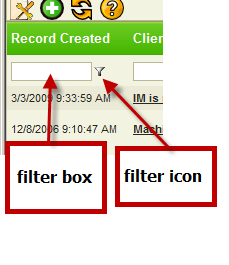
•The filter box is where you type in, and the filter icon is what you click on so that you can select how to filter on what you typed in
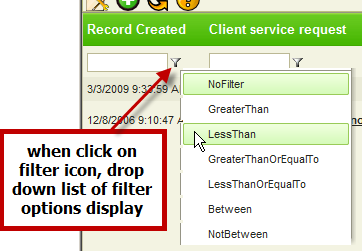
•For example, if you wanted to filter to only show customer service requests made before Jan 1 2009, type in 1/1/2009 and select LessThan
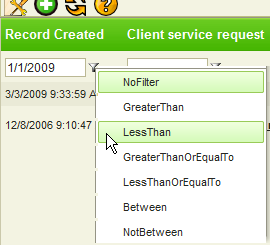
•Now only customer service requests made before that date will show
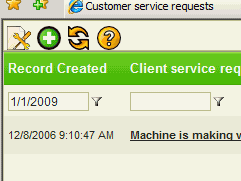
•And to reset back to no filter, click on the filter icon and select No Filter
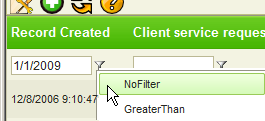
Example of searching for a specific word to filter by
If you are looking for a service request where the text CSR was entered - you would enter the text CSR and select Contains and all records that have the text CSR in it will be listed