Do refer to the AyaNova Help file for AyaNova's features. We only list below differences between the main AyaNova Windows program grids and WBI grids:
1. Customizing or creating new report templates via WBI
2. How to print a report via WBI
3. How to download a report to a file
4. If data and fields do not print or show up with incorrect placement
Customizing or creating new report templates via WBI:
•Customizing or creating new report templates is not a feature of WBI
•Customize or create new report templates is only via the full AyaNova program itself. Refer to the AyaNova Help section on creating custom reports, and for additional information and sample report templates, to the AyaNova Support Forum section AyaNova Printing & Report Templates
How to print a report via WBI:
•Just like with the main AyaNova program, to print a report, select the Print menu option and than the report template you wish to use and the Print Preview will open in a new window
•The Print Preview via WBI is of course different than via the main AyaNova program as you are using a web browser
•To print this report, use the Print or Print the current page icon on the web page itself
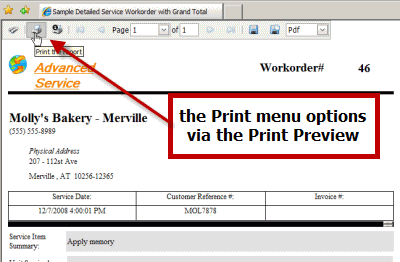
•Do note that if instead you use your web browsers Print menu option or icon, what will result is a print of that screen itself, not the report.
•Do note some web browsers react differently to printing certain images and fields (checkboxes) - for example IE 6 may not print out your images you have placed on report headers, or may not print out check-boxes. You will also want to remove headers, footers and margins from printing that would affect the layout of your report. Refer to this helpful web page which provides information on editing for IE and FireFox http://www.worldstart.com/tips/tips.php/642
How to download a report to a file
•Just as with the main AyaNova program, from the Print Preview you can select a file format to save the report to. Of course, being a web application, you download the file to your computer.

•NOTE: If printing from a grid, it is recommended to save the report to a file (PDF, MS Word, etc) so that page breaks occur correctly in your report. For example, if printing the Sample Dispatching Report from the Service Workorders grid for a number of different workorders, if you print directly the Print Preview, page breaks may not occur. Whereas if you first save the report to PDF, correct page breaks will occur in the document for when you print.
If data and fields do not print or show up with incorrect placement:
•If you have fields that do not display on your report when printed via WBI or saved to PDF, Excel, Word etc, this is because fields in the report template are overlapping.
You will need to do the following via the AyaNova program
1.Edit the report template
2.Set ShowHTMLWarning to True - this now will have any fields that overlap show an exclamation mark.
3.Edit sizes and overlappings as needed
4.Set ShowHTMLWarning back to False
5.Save report template
6.Now print again via web browser to see if now addressed.