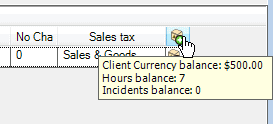
Image above from Labor subsection of a service workorder showing this client has Banked Service available.
If you have customers that prepay you for service, use the Banked Service feature to track what has been pre-paid and what has been applied against from service workorders for this client (or unit or head office)
See also:
How do I enter a manual Banked Service?
How do I apply Labor against Banked Service automatically via a Service Workorder?
•Each head office, or client, or unit can have its own Banked Service.
If a unit has Bank Service activated, that takes precedence over the Bank Service for the client, which takes precedence over the Bank Service for the head office.
For example, within a workorder, if the head office of the selected client has Bank Service enabled, you will be able to apply Labor (whether as hours, money amount or incidents) against that head office’s Bank Service.
But if a client also has Bank Service enabled, its Bank Service will be used instead of any set up for the Head Office.
And again, if a specific unit of that client has itself been set up with Bank Service, when that unit is selected in a workorder item, any entered Labor within that workorder item would be applied against that unit’s specific Bank Service.
If a unit has its own Bank Service, that takes precedence over the Bank Service for the client, which takes precedence over the Bank Service for the head office.
•The Banked grid is accessible from within a head office entry screen for that specific head office, or within a client entry screen for that specific client or within a unit’s entry screen for that specific unit by clicking on the Bank Service jump button.
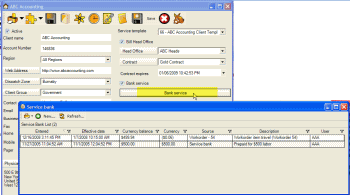
Screenshot above is from selecting the Bank Service from within a client's entry screen.
Grid entries can be entered manually within the grid itself; or grid entries can be automatically entered via a workorder items labor entry.
See also:
Labor - Banked
Once a row is entered and saved, it is not editable. If an incorrect amount is entered manually or applied incorrect via a work order, you will need to create manually an adjustment by entering a “minus” amount in a new entry.
Banked grid columns
![]()
Although the grid is filterable just as with other grids within AyaNova, it is recommended that you leave the Entered Date as the first column and display it so that you are always looking at the last entry first.
Note that the Banked grid can display columns for banked hours, banked incidents (labor items) as well as banked money. It is recommended that you make a standard decision on what means you bank service for all of your clients, and set the other columns to not display so there is no confusion.
For example, if you use Banked Hours only (as your client pre-pays for an hour of service instead of a currency amount), then it is suggested to edit the grid to not display the Banked Currency and Banked Incidents related columns.
Whereas if you use Banked Currency (client pre-pays a total labor amount) then it is suggested to edit the grid to not display the Banked Hours and Banked Incidents related columns.
If columns are displaying that you do not use, right-click on the column headings of the grid to bring up the list of columns. Uncheck the columns that you do not wish to show.
See also:
Setting what columns display in a grid
Entered
This is the creation date and time of the entry.
Hours
Positive or negative number of hours applied to previous total hours of Hours Balance
Hours Balance
Balance left on amount of hours pre-paid for determined by the entered date
Currency
Positive or negative number of money amount applied to previous total amount of Currency Balance
Currency Balance
Balance left on amount of money pre-paid determined by the entered date
Incidents
Positive or negative number of incidents applied to previous total amount of Incidents Balance.
Do note that each labor item within a workorder item in a single workorder is considered one incident if utilizing the automatic Bank Service feature in a workorder item Labor.
Incidents Balance
Balance left on number of incidents determined by the entered date
User
This is the user who either entered in the banked information manually or via the Labor item in a workorder.
Source
This column will show the text “Service Banked” to indicate a manual entry if entered from this screen.
If entered automatically via a workorder it will show the service workorder number.
Effective Date
Do note that this field is for informational and reporting purposes only – we localized it to the text Effective Date but you might use it for what ever date you may need it for.
Description
This field is where you might enter the reason for the entry. For example, you might enter “Client pre-paid for 30 hours” etc.
When row information comes from a work order, it will automatically enter “Workorder item labor” as the text.
If an adjusting entry because the labor item was deleted from the service workorder, it will display as (-Workorder item labor) to denote it is an adjusting entry.
Bank Service and Taxes
If the client has pre-paid for hours or incidents or a currency amount, it is assumed that you, the service company, have already taken into consideration the taxes.
For example, if a client prepays for 5 service hours at $50 a hour, and taxes on labor is 7%, the client would pre-pay $267.50 which is from ((5 hours x $50 per hour)x 0.07 tax rate)
Another example, a clients wants to prepay $200 for banked currency. The service company would charge $200 + any applicable labor taxes, and enter the $200 in the Banked Service as pre-payment.
Printing Banked Service information
The Banked Service grid provides a number of sample report templates for printing data from that Banked Service grid for that client (or that head office, or that unit - whatever object you opened that Banked Service grid for)
Also note that the Labor grid and the Travel grid in the Service navigation pane can show the Effective Date column which identifies the date the banked service was applied. This column is useful to filter to show which labor (or travel) records have (or have not) been applied against banked service and when they were applied.