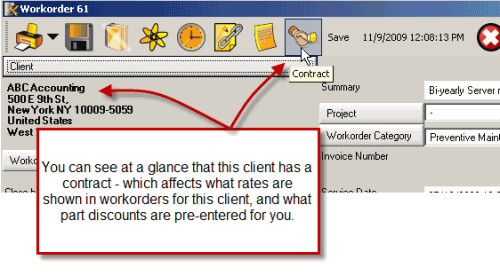
In your service you may have customers that receive special service rates, and travel rates, as well as a special discount on parts.
Rather than having to try to remember when billing out labor, travel, and parts, you can assign these contracts to the head office or to individual clients; and the workorders where these clients are selected will automatically remind you by either allowing these special contract rates in selection lists, or restricting to only the special contract rates in selection lists, and automatically entering the discount to be set to parts when used in service.
Contracts can be selected for head offices and for clients.
NOTE: If you are looking to enter pre-paid amounts and apply against these, refer to Bank Service. Banked service can be selected for head offices, for clients, and for client’s units (customer equipment).
Contracts are listed in the Contracts grid list, and individual contracts are created and edited via the Contract entry screen.
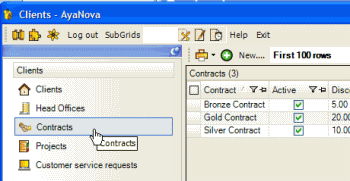
Security Group internal object: Object.Contract |
Forbidden: User of that security group can not access the Contracts grid nor entry screen Read/Write: User can access the Contracts grid, view, create and edit Read/Write/Delete: User can access the Contracts grid, view, create and edit and delete |
Security Group internal object: Object.ContractRate |
Forbidden: User of that security group can not access the Contract entry screen |
Contract entry field
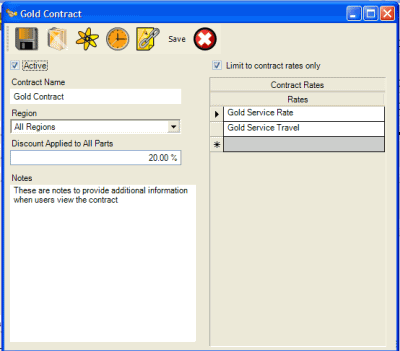
Active
This indicates if the contract is in force or not. Contracts in force will appear so within workorders with the discount automatically displaying on selected parts, and rates set displaying in drop down selection lists in the workorder. This overrides Contract Expires set in the head office or client entry screen.
Contract Name
This text field is where you would identify the name of the contract that will display for selection.
Region
This drop down lists the available regions for selection.
By default a new Contract will have the default region selected which means all users that are set for any region can view. If you want to restrict users from viewing this contract to those of a specific region, then select a specific region.
See Also: Regions
Discount Applied to all Parts on any Work order
Enter in a discount that a Client will receive that will be applied to all parts selected within a workorder.
If a discount is not to be applied to all parts, then within a workorder item you will need to specific the discount at the time of part entry.
You will be able to edit this discount or remove it in the workorder item parts.
Notes
This text field is where any additional information pertaining to this contract would be entered.
Limit to Contract Rates Only
Check this box if you want only the rates selected in the Contract Rates grid to be available in drop down lists for selection within workorders for a client of head office / client that has this contract selected.
If Limit to Contract Rates Only is selected, you must have at minimum one of each contract type rates selected – one contract service rate, and one contract travel rate - otherwise when you go to select a rate in a service workorder, nothing will display for selection.
NOTE: Only rates that have been check-marked as “Contract” within the Rates subgrid can be selected in the Contract Rates grid
If you want rates for this client to include specific contract rates set in the Contract Rates grid; and also want to be able to select all “regular” rates, then do not check this box.
See also:
Contract Rates grid
Rates that have been set as Contract within the Rates subgrid will display for selection here.
You can have as many different rates specified here as needed.
Rates selected in this Contract Rates grid in the Contract entry screen will display in drop down selection lists for the client of the head office / client that has this contract selected in their entry screen and a valid Contract Expiry date.