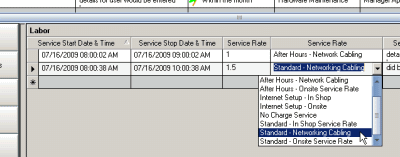
What’s it for:
Rates are used to indicate charges on workorders to the customer and as summarized data on various reports.
Rates are specified either for service or for travel. You can have as many rates as needed.
NOTE: Changing the rate on the rate entry / edit screen affects all work orders previously entered since they are all linked to the rates, they don’t have the rates stored with the work order problem item. For this reason, if you increase or change your rates, you should create a new rate rather than edit an existing rate once it has been selected in existing work orders.
NOTE: If this client in addition or instead of the “regular” rates for selection has a contract or agreement to receive specific rates for certain services, it would be suggested to set up a Contract selected in that client’s entry screen, so that those specific rates will also be available for selection in addition to “regular” rates. Or if this client would only ever be charged a specific rate or rates, it is suggested to assign a Contract to this client, specify Limit to Contract Rates Only and set contract rates that would be only be selectable.
How to access the Rates subgrid:
•accessed from the SubGrids menu bar in the main navigation pane menu bar
•accessed from the menu bar in a service workorder, a quote and in a preventive maintenance when the Labor or Travel subsection has the focus

Where selected and used:
•within the workorder items sub-screen Scheduled Users, within workorder items sub-screen Labor, within workorder items sub-screen Travel
•if a client has a Contract, in that Contract's entry screen, you can set specific rates to only display for selection for this client
If you wish only specific contract service rates to display for selection for a client’s workorders, it is suggested to assign a Contract to this client, specify Limit to Contract Rates Only and set contract rates that would be selectable. Refer to the Contracts section for more information.
•displays as a column in the Scheduled Users grid, Labor grid and Travel grid so that you can filter by it
•available in detailed reports from Service Workorders, as well as from summary reports from the Labor and Travel grids
The menu options of the Rate entry grid:

Rate Units toolbar option
Select this toolbar option to open up the Rate Units entry grid such as hours, each, etc.
Client Groups toolbar option
Select this toolbar option to open up the Client Groups entry grid to view and create client groups.
The fields of the Rate entry grid:
Active column
This is a checkbox field where you indicate whether the rate is active or not. A checkmark indicates an active rate and will have this rate display in drop down selection list for the type of rate it is (unless specified as a Contract Rate – see below). An inactive is not checked, and will not display in drop down selection lists. This is typically used to set an old rate inactive when a price changes so that users will not select the old rate.
Rate Name column
This is a text field where you indicate the name of the rate that will display in the drop down selection list.
Description column
This is a text field where you may enter additional information or description for internal use for this rate. The Description field is limited to 255 characters.
Account Number column
This is a text field where you would enter the account number associated with the rate. This is useful for when printing out the completed workorder report, you can see at a glance what account number to bill out the rate at.
Contract Rate column
Check to indicate that this is a rate available only for contracts.
Rates with this selected do not display within the workorder screen unless the client has a contract with this rate specified.
Rate Type column
This is a drop down selection field where you may select the type of rate – whether it is for service or for travel. Service rates display for selection in the Scheduled User sub-screen and in the Labor sub-screen in a workorder. Travel rates display for selection in the Travel sub-screen in a workorder.
Client Group column
This is a drop down selection field where you may select the client group associated with this rate. This would be used for grouping purposes only. NOTE: This does not limit the rate to only display if the client is a member of this client group at this time.
Cost column
This is a currency field where you would enter the costs associated with the rate. This is typically used to generate profitability reports. Although the screens-shot displays a $ symbol, the currency symbol that will display on your computer will depend on the currency symbol selected within your Windows Regional Settings.
Retail Charge column
This is a currency field where you would enter the charge to the client associated with this rate based on the rate units (see below). Although the screen-shot displays a $ symbol, the currency symbol that will display on your computer will depend on the currency symbol selected within your Windows Regional Settings.
Rate Unit Charge Description column
This is a drop down selection field where you may select the units associated with the rate. For example, if you will be entering in quantity based on hours for the service rate, then select a Rate Unit Charge Description of “Hours”
Region column
If you wish to restrict the user logged into AyaNova from selecting specific rates based on the region that user is a member of, as set in their user's entry screen, select that region here. Then the user will only see rates that are for the same region and all regions.
You will note that the rates listed in the trial AyaNova are for a fictional computer service company. You are not restricted to using only these rates. You can edit existing which would affect all orders where this rate was previously selected; you can delete existing (if not selected within orders), and you can create new rates for selection.
Security Group internal object: Object.Rate |
Forbidden: User of that security group can not access the Rates subgrid at all Read/Write/Delete: User can access the Rates subgrid, view and edit and delete |