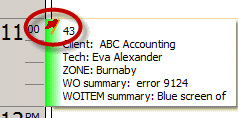
What’s it for:
A priority can be used to signify how important a workorder item is, or how urgent a workorder item may be.
Use of Priorities is optional in AyaNova.
How to access the Priorities subgrid:
•accessed from the SubGrids menu bar in the main navigation pane menu bar
•from the Workorder Item menu options menu bar in a service workorder, a quote and in a preventive maintenance when the workorder item has the focus
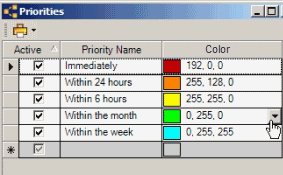
The Color column in the Priorities subgrid
In the Priorities subgrid, the Color column is a drop down field where you select the color of the flag that a workorder item with this priority will display as when viewed on the Schedule screen.
Where selected and used:
•Priorities are selectable from the Service Workorder Items subgrid in a service workorder, a quote and in a preventive maintenance item (the Priorities listed in screenshot below are just examples, as you can create whatever priorities you want)
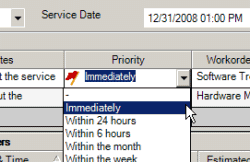
•Priorities will displays as a colored flag in the Schedule screen scheduled item
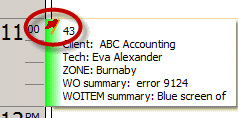
•displays as a column in the Items and below grids, Quote Items and below grids and PM Items and below grids so that you can filter by it
•available in reports from Service Workorders, Quotes and Preventive Maintenance grids and entry screens.
You will note that the priorities listed in the trial AyaNova are for a fictional computer service company. You are not restricted to using only these priorities. You can edit existing which would affect all orders where this priority was previously selected; you can delete existing (if not selected within orders), and you can create new priorities for selection.
Security Group internal object: Object.Priority |
Forbidden: User of that security group can not access the Priorities subgrid at all Read/Write/Delete: User can access the Priorities subgrid, view and edit and delete |