The following toolbar menu options display when you have clicked within that specific section of the service workorder.
For example the Move Workorder Item menu option only displays when you have specifically clicked and made active a workorder item by selecting an item record
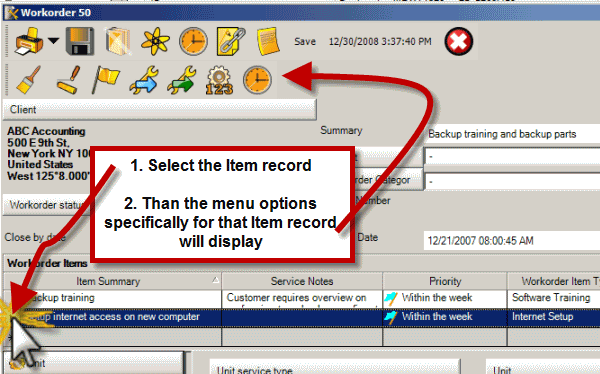
See also: Convert scheduled items to labor easily
Note: if you have enough screen space you can drag this and all other workorder form toolbars up to the same level as the main toolbar to free up more screen space.
If Workorder Item is selected (the specific row or a specific field in a row) then the following menu options will show:
![]() Workorder Item Types
Workorder Item Types
Types are selectable from the workorder item grid. This toolbar item opens up the Workorder Item Types subgrid whereby you can create new or edit existing workorder item types.
![]() Workorder Statuses
Workorder Statuses
Statuses are selectable from the workorder item grid. This toolbar item opens up the Workorder Statuses subgrid whereby you can create new or edit existing statuses. This is the same grid as when you select the Workorder Status button within the Service Workorder header.
You will note that there is a Workorder Item Status as well as a Workorder Status field in the workorder
![]() Priorities
Priorities
Priorities are selectable from the workorder item grid. This toolbar item opens up the Priorities subgrid whereby you can create new or edit existing priorities. You can also create and edit Priorities via the main toolbar menu SubGrids.
![]() Move Workorder Item to Different Workorder/quote for this client
Move Workorder Item to Different Workorder/quote for this client
This toolbar item allows you to move the workorder item that presently has the focus (where you mouse was clicked, or where you were typing in) to another open workorder for the same client.
The workorder (or quote) must have more then one workorder item.
The user logged in must be a member of a security group that has full Read/Write/Delete rights to all workorder objects
See also:
How do I move a workorder item from one service workorder to another?
![]() Copy Selected Workorder Item to an existing workorder/quote for this client
Copy Selected Workorder Item to an existing workorder/quote for this client
This toolbar item allows you to copy the workorder item that presently has the focus (where your mouse was clicked, or where you were typing in) to another open workorder for the same client.
![]() Meter Reading
Meter Reading
Selecting this opens up the Meter Reading grid for the selected unit within this workorder item. Entering a meter reading for the selected unit via this method auto-enters the workorder number into the meter readings Workorder column field for that record, and makes that specific Unit Meter Reading display in the Items grid for that specific workorder item; as well as making it available to a detailed report template dataset for Service Workorders and Items, and in a summary report template dataset for Items.
See also:
![]() Record History
Record History
This opens up the Record History window displaying the user that originally created the workorder item, and date of creation; and the last user that modified this workorder item and date of modification.
Do note that these fields are not updated until the object has been saved and closed. For example, if you have just created a new workorder item, and have not yet selected Save & Exit – the creator and creation date will be blank until this is performed.