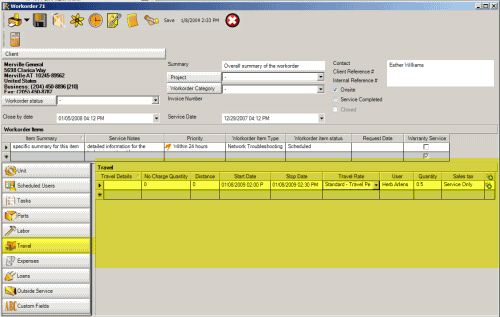
Fields of the Travel subsection
•Identifies one or more schedulable users that performed the travel for this workorder item
•Identifies the details of travel performed for each travel record
•Identifies billable travel time, non-billable travel, and travel rate to charge
•Provides ability to auto-debit the billable amount against banked service for client or selected unit for each travel record (and be automatically notified when the client's Banked Service zeros out)
•If client has contract, displays rates for selection based as set in contract
•Provides a history of travel performed for the client and unit if applicable, as well as data for reports and future reference
You may wish to enter travel charges if billable back to the client, or if you reimburse your employees for the amount of travel time they use their own vehicles for.
If you do not want the Travel subsection to show in the entry screen for users of a certain security group, just set the security group Object.WorkorderItemTravel to Forbidden
You can move and sort the columns in this grid
Fields of the Travel subsection:
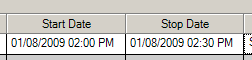
Start Date and Stop Date
These columns are where you would indicate the start and the stop date and time for the selected scheduled user that performed the travel.
As a time saving feature, when you enter a start date and time and tab off of it, the Stop Date will automatically default to the time range set in Global Settings for Travel Default Minutes after the Start Time; and the Quantity field will automatically be derived from the start and stop time.
You can easily edit as needed by placing your mouse in the fields and editing.
See also:
If an exclamation mark appears on the left of a row that indicates that there is a potential issue with the entered information such as the Stop Date being before the Start Date. Read what it says and fix.
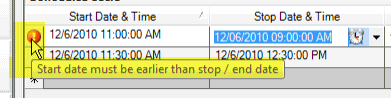
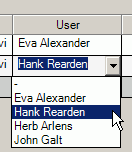
User
Select the schedulable user that performed the travel. This allows you to obtain reports on billable travel by each schedulable user as well as other information.
See also:
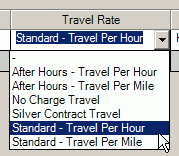
Travel Rate
This drop down list shows all the rates entered into the rate entry screen in AyaNova that are marked as travel rates and not service rates.
The rate selected would be used in conjunction with the Quantity and No Charge Quantity to calculate the charges on a completed format work order report and for various management reports.
What rates display are dependant on whether the rate is set as a Travel Rate in the Rates subgrid, and if this client has a contract that limits or provides additional rates for selection.
See also:
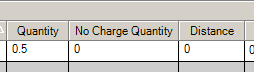
Quantity
The Travel Rate Quantity is the quantity of billable travel time.
The Travel Rate Quantity will automatically reflect in hours up to two decimal points derived from the Start Date & Time and Stop Date & Time.
If you do not use "hours" as your quantity, edit this field manually after selecting Start and Stop Date & Time.
Edit as needed. Do note that if you change the Start or Stop Date & Time, this will automatically change the Travel Rate Quantity, so edit after setting the Start and/or Stop Date & Time.
No Charge Quantity
This would be the numeral amount of the rate not to charge. Entering no charge amounts can be used to indicate on workorder reports to a client how much free work or travel time they received.
Both the travel rate Quantity and the No Charge Quantity columns allow you to enter in the number of hours to charge the customer for the work provided. You can enter whole numbers or fractions of hours (e.g. 1.5, 1.25).
For example, you do not charge for travel, but you want to maintain information on it for management purposes as well as to show the customer they are not being charged for this time. Travel to the client started at 1/23/2005 2:00PM and stopped at 1/23/2005 2:15PM for a No Charge Quantity of .25 and a Travel Rate Quantity of 0 with a Travel Rate selected where the charge is set to a retail of $0. Travel from the client would be entered on a new row, with a start of 1/23/2005 4:35PM and stopped at 1/23/2005 4:50PM for a No Charge Quantity of .25 and a Travel Rate Quantity of 0
Distance
If you track miles or kilometers, enter that here. You can then refer to this field when printing out reports
Travel Details
In this area you can type up to 255 characters of text.
You may wish to enter information regarding this travel such as explanation of charges.
While it is not necessary to enter anything here, a suggestion is to use this to provide explanation to the customer what they are being charged for.
See also:
Banked
Refer to Travel Banked Service