•Tutorial displays example screenshots from a small screen device
•Tutorial is based on expectation that user logged in has rights to create and view workorder records, and view client records.
•Although these tutorials are based on sample data in the sample AyaNova database, you can certainly follow similar steps when using your own data.
To create a new workorder, either do so via the menu option for an existing client or the menu option for an exiting unit.
In this tutorial we will follow the steps for creating a new service workorder for an existing client.
1. Enter your URL for your RI that connects to your AyaNova database
2. Log into your AyaNova database via your RI
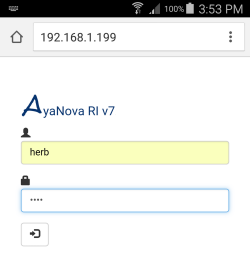
3. Go to the client record of the client that you want to create the workorder for
Either via Recent... or via Search results
Below is example of via Search results. In this example, we entered in the wildcard *2359 as the clients phone number, selected the client record that displayed in the Search results, which then shows the client's form.
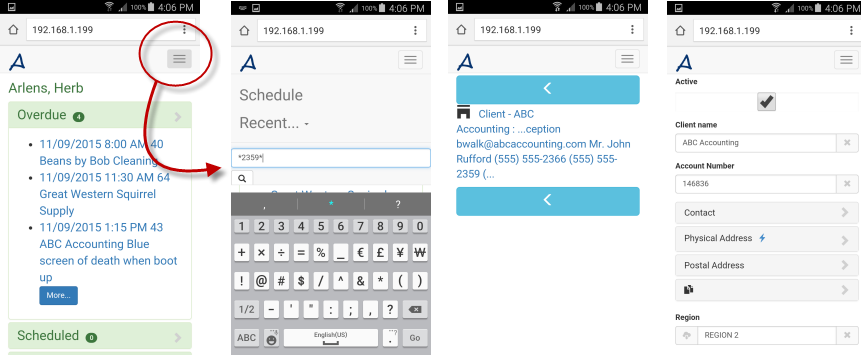
If the client is not yet an entered record in your AyaNova database (you can't find it via Search), that just means you just need to create it!
Create a new client by viewing an existing client, select its menu +New or select its menu Duplicate, edit as needed, and save.
4. Now select the client's menu, selecting Service Workorders
5. List of existing service workorders display for this client
6. Select +New
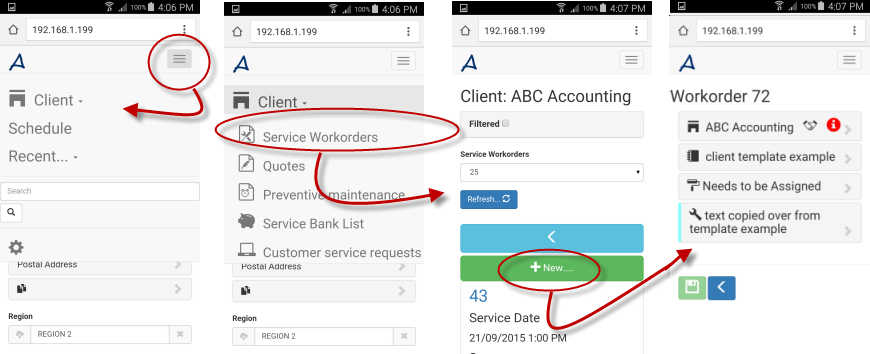
7. New service workorder for this client is created and saved for you. Now edit as needed. Don't forget to save!