1.Obtain the URL address from the person who has configured RI for you, and enter it in the address bar of your web browser on your device (computer, laptop, mobile, tablet, etc).
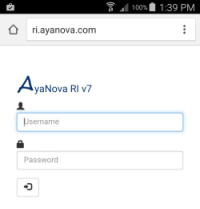
Image of RI login on mobile device - your URL WILL be different.
2.If your AyaNova database is the sample AyaNova database with sample data and users, log in using one of the many sample AyaNova users
i.NOTE you will need to change the default login name and password for the AyaNova Administrator if your AyaNova database is registered for RI (temporarily or purchased licenses)
3.Otherwise log in using your assigned login name and password (access to features depends on your security group rights)
4.The RI Dashboard for the user logged in as will now display - start using RI!
To log out of your RI session, select the cog ![]() and then Log out
and then Log out
wider screen view:
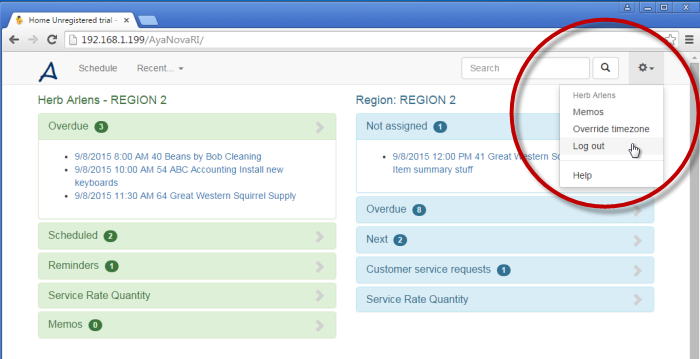
smaller screen view:
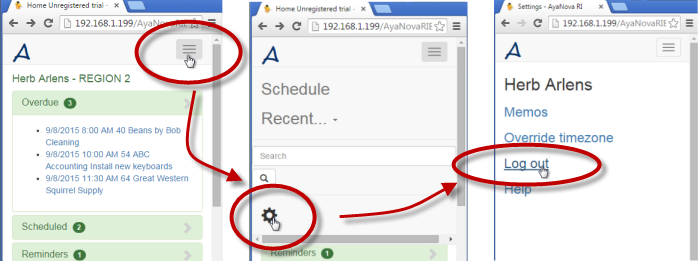
You can also just close your web browser.
Closing your browser is functionally identical to logging off from your view.
There are some resources that will not be released until the session times out at the IIS server, but are considered insignificant and not an issue, and are expected as most users will just close the browser.