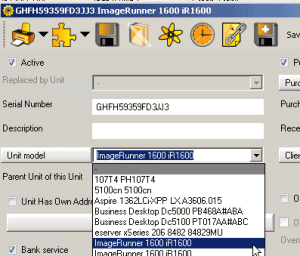
Unit Models are a way of identifying common information of Units.
Unit Model information is entered once so that it can be selected for Units so there is no need for double entry.
The Wiki for a unit model is also an excellent place to keep service information for all units of that model.
Selecting a specific Unit Model in a unit entry screen is useful if you wish to filter Units by Unit Models to view what Units of a particular Unit Model is entered into AyaNova, as well for ease of selection of units within service workorders.
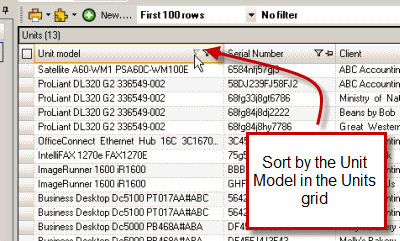
Selecting a specific Unit Model in a unit entry screen also allows you to enter warranty information once in the Unit Model entry screen, and have it applied automatically to the unit.
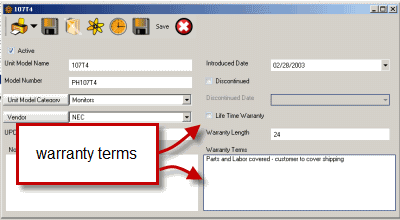
Security Group internal object: Object.UnitModel |
Forbidden: User of that security group can not access the Unit Models grid nor entry screen Read/Write/Delete: User can access the Unit Models grid, view, create and edit and delete |
Create a new Unit Model by selecting the New... menu option at the top of the Unit Models grid
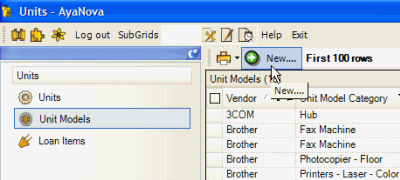
Unit Model entry screen
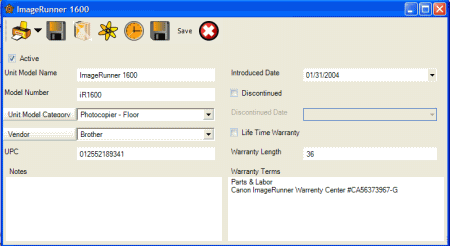
Active
If unchecked, Unit Model will appear only in Unit Model grid screen, and not be listed in Unit Model drop down selection. For example, you had Units entered that were of this Unit Model previously, but no longer wish this Unit Model to be available for selection so you would set this Unit Model to inactive.
Unit Model Name
Enter the description or name of the model, usually the manufacturers “official” description to make it easier to find when entering new units. If in doubt opt for whatever is labeled on the equipment itself as this will likely be all that is known about equipment being worked upon.
This field is used to fill any drop down selection list in AyaNova where you need to select a Unit Model.
Although unit model names do not need to be unique, entering different names allows you to easily select the correct model from drop down selection lists.
Model Number
Usually the manufacturers supplied model number. You can type any characters in this box.
Unit Model Category
Use this to categorize the equipment by type. This is used only for management reporting. I.E. service revenue by type of equipment.
Clicking on the Unit Model Category button opens the Unit Model Category grid. This is useful so that you can quickly and easily add additional unit model categories to select from, or edit existing as needed and as you have rights to.
Vendor
It is important that a vendor be selected as the manufacturer name is used as part of the descriptive name of a Unit in many different areas of the program. In addition when you create this link your staff can easily and quickly look up the manufacturer record for phone numbers etc.
If a Vendor is not in the drop down selection, you can quickly add one on the fly by not selecting any vendor, and clicking on the Vendor button to the right of the drop down selection list to open up a new and empty Vendor entry screen. Enter the details of the vendor, save and the vendor will now appear in the drop down selection list.
Or if you need to edit a vendor, select it from the drop down list, and then click on the Vendor button to the right to open the Vendor entry screen with this unit’s information.
UPC
Another way of identifying a unit model
Warranty Length
Used not only for information purposes but in conjunction with the service work order, when a unit of this model is selected for service on a work order, the program will check to see if it’s under warranty still based on this information and the purchase date on the units screen and display this information on the service work order so you can easily see at a glance when entering without the need to open up the individual Unit entry screen.
Warranty Length is in months. For example, if the warranty period for this unit model is 3 years, enter in 36 (12 months X 3 years = 36 months).
Life Time Warranty
Indicates that the warranty does not expire and has no set warranty length.
See also:
Warranty Terms
This is where you would enter any information necessary to process a warranty as well as any special terms of the warranty such as parts only or labor only etc.
Introduced Date
The date this type of unit model was first introduced to the market. Also for informational purposes, this can be useful if the warranty of a product is in question, if the client can’t remember when they bought it, you can tell from here if there is any possibility of it being under warranty still.
Discontinued
Used for informational purposes, staff can quickly see if a product is still current or discontinued. This can also be useful if the warranty of a product is in question, if the client can’t remember when they bought it, you can tell from here if there is any possibility of it being under warranty still.
If check marked entered, the Discontinued Date field becomes available.
Discontinued Date
Also for informational purposes, this can be useful if the warranty of a product is in question, if the client can’t remember when they bought it, you can tell from here if there is any possibility of it being under warranty still.
Notes
As with all notes fields in AyaNova, use this area to enter anything you wish others to see when viewing this item on this screen.