If your QBOI Main displays AyaNova clients and workorders an orange circle with a link through it image ![]() When that may indicate one or more of the following problems needs to be fixed.
When that may indicate one or more of the following problems needs to be fixed.
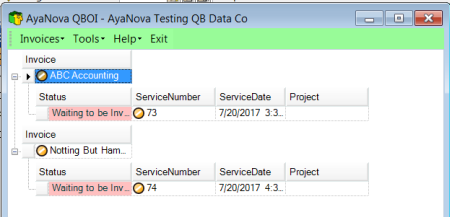
1.The parts in the AyaNova wokorder have a different price than that of the linked QB Online Item which we will cover in this help section below
1. To determine which problem(s) need fixing, start with selecting Invoices -> Fix Problems
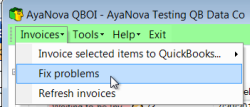
2. All problems needing to be fixed at this moment will be listed - below is an example only

3. In this section, we will go over how to address the problem of a part not yet linked via your QBOI to a corresponding Item in your QB Online
4. For the row where the ObjectType is Part and the Problem is PriceDifference select under the Fix column Fix Price.

5. Possible options to resolve will be displayed:
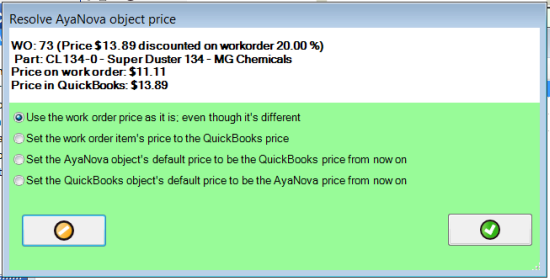
Before invoicing, if there is a price difference, on a part by part basis you will have the choice of:
a.Use the workorder price as it is; even though it's different
•Leaving the retail price as is in this AyaNova service workorder, and then QBOI will tell your QB Online to invoice the linked Item at that AyaNova retail price in your QB Online invoice.
•**If selected, but you exit out of QBOI before completing the invoicing, you will again have to fix this problem before invoicing
b.Set the workorder item's price to the QuickBooks price
•Will cause the retail price and cost in this AyaNova service workorder to be changed to that of linked QB Online Item, and QBOI will tell your QB Online to invoice the linked Item at the QB Online retail set price.
•**if selected, this affects the workorder item part price immediately, even if you close QBOI before invoicing
c.Set the AyaNova object's default price to be the QuickBooks price from now on
•Will cause the retail price in this AyaNova service workorder to be updated to that of QB Online Item, AND ALSO updates the AyaNova part retail price in the AyaNova part to that of the QB Online object for future selections in AyaNova workorders, and QBOI will tell your QB Online to invoice the linked Item at its own retail price.
•**if selected, this affects the AyaNova part object price, as well as the part price in the service workorder immediately, even if you close QBOI before invoicing
d.Set the QuickBooks object's default price to be the AyaNova price from now on
•Will result in the retail price left as it is in this AyaNova service workorder, will update the retail price in your QB Online Item to that of the AyaNova part retail price, and QBOI will tell your QB Online to invoice out at that AyaNova retail price in the QB Online invoice
•**if selected, this affects the QB Online part price immediately even if you close QBOI before invoicing
Note that the first two just change the workorder price and do not affect the existing AyaNova part itself nor the QB Online Item when selected in any other workorder or invoice - whereas the last two actually change the price of the QB Item as well as the part price in that workorder.
6. In our example, we have selected to Use the workorder price as it is; even though it's different because this customer gets a 20% discount off the regular price.
7. Continue with fixing any other outstanding problems until your QBOI Main shows the avaiable workorder(s) with a ![]() image next to it to indicate there are no problems and is ready for invoicing.
image next to it to indicate there are no problems and is ready for invoicing.
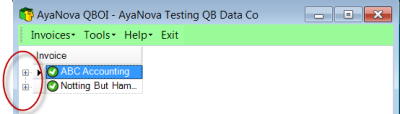
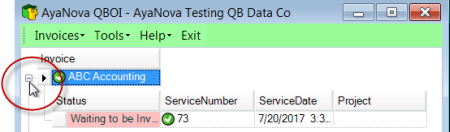
8. Now invoice:
a. If you want a single AyaNova workorder to be invoiced out in a single QuickBooks Online invoice
d. Refer to What happens when QBOI invoices?