If your QBOI Main displays AyaNova clients and workorders an orange circle with a link through it image ![]() When that may indicate one or more of the following problems needs to be fixed.
When that may indicate one or more of the following problems needs to be fixed.
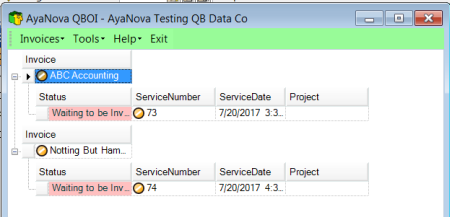
1.The parts in the AyaNova workorder are not yet linked/imported with a corresponding Item in your QB Online which we will cover in this help section below
2.and/or the AyaNova client of that workorder has not yet been linked/exported from your AyaNova to your QB Online
3.and/or parts in the AyaNova wokorder have a different price than that of the linked QB Online Item
1. To determine which problem(s) need fixing, start with selecting Invoices -> Fix Problems
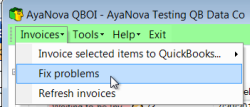
2. All problems needing to be fixed at this moment will be listed - below is an example only

3. In this section, we will go over how to address the problem of a part not yet linked via your QBOI to a corresponding Item in your QB Online
4. For the row where the ObjectType is Part and the Problem is NotLinkedToQB select under the Fix column Link.
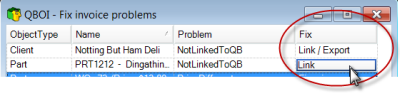
5. NOTE: when the problem is that the AyaNova part is not linked to a QB Online Item, you can not import the AyaNova part into your QB Online via here - your only option is to link it to an existing QB Online item via this method.
If instead you DO want to import the AyaNova part or rate into your QB Online, you will need to import these into QuickBooks Online using either the Map and Import menu option, or import the part via the AyaNova part grid or part entry screen.
So if you DO want to import instead, exit out of the Fix invoice problems, perform those steps to import and don't forget to refresh after!
6. Otherwise, drop down the list of available QuickBooks Online items to link this AyaNova object to, and select an existing QB Online Item to link to
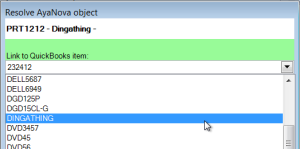
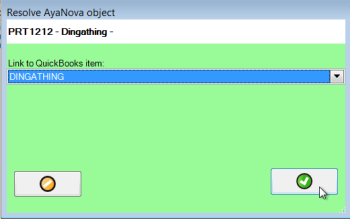
7. Continue with fixing any other outstanding problems until your QBOI Main shows the avaiable workorder(s) with a ![]() image next to it to indicate there are no problems and is ready for invoicing.
image next to it to indicate there are no problems and is ready for invoicing.
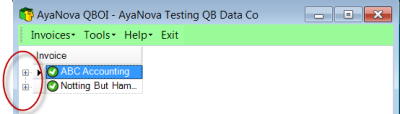
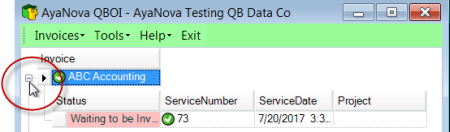
8. Now invoice:
a. If you want a single AyaNova workorder to be invoiced out in a single QuickBooks Online invoice
d. Refer to What happens when QBOI invoices?