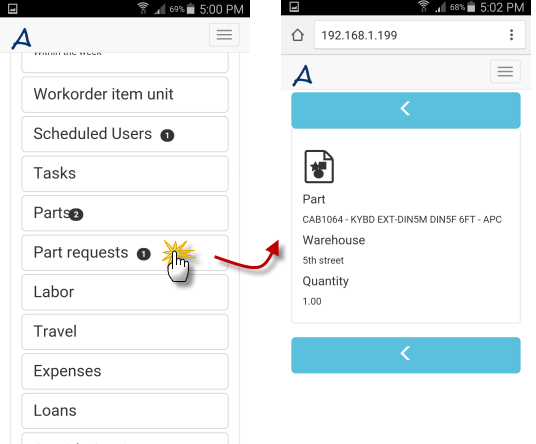•Tutorial displays example screenshots from a small screen device
•Tutorial is based on expectation that user logged in has rights to view and edit service workorder records.
•Although these tutorials are based on sample data in the sample AyaNova database, you can certainly follow similar steps when using your own data.
In this tutorial example we will walk through causing a Part Request to be created for your workorder
1. We will assume that you have logged in via your RI as a user that has rights to view and edit service workorder records.
2. Open a service workorder to its form. In our example, we will open service workorder 64.
You might select via your Dashboard, or via Recent... or via Search. Up to you!

3. Drill down to the Parts subsection of the workorder item and select
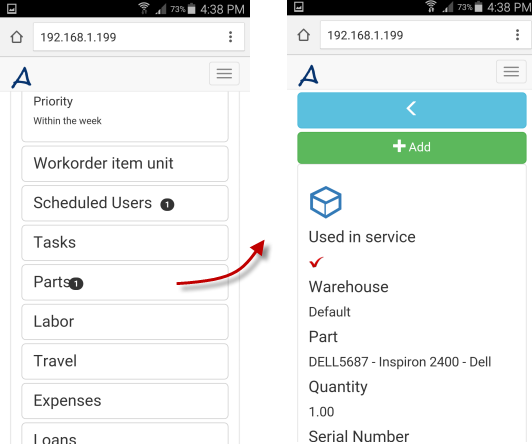
4. Click on +Add which will open a new parts form for this workorder item
![]()
5. Select the warehouse and a part that you know is not in stock - in our example, we will select 5th Street warehouse, and the part CAB1064. When you do so, you will note that the Quantity displayed at this point is still 0
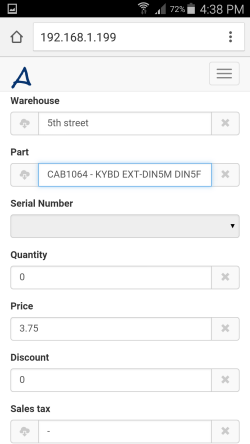
6. Edit the Quantity to 1 and then select in the next field (i.e. Price)
7. When you do so, you will note that a message displays, letting you know there is insufficient stock. You may have to scroll to see, depending on your screen size.
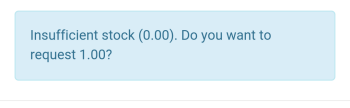
8. If this warehouse and part is NOT what you want, then make changes - first the warehouse, then the part.
If you do want a Part Request made, select Save at this point.
![]()
9. You will note once you saved, that the form changes the Quantity automatically to 0 again. This is as expected, as AyaNova continues to have this part in the Parts section but with a quantity of 0.
10. Return to the workorder
![]()
11. Now select Part Requests in this workorder item to see the part request that was just created.
12. Your Parts Request list for this workorder item will list all parts requested, and its status if ordered (i.e. when was ordered, when received, PO # when ordered, etc)