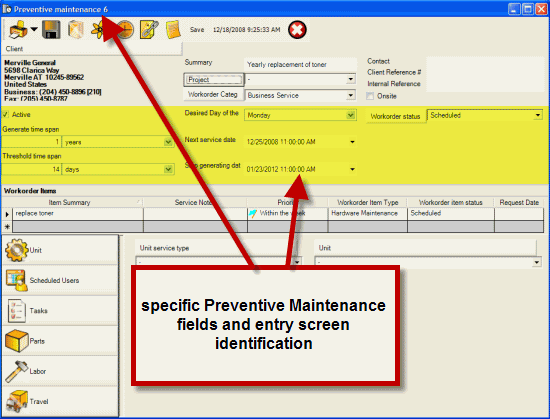
The preventive maintenance entry screen has the majority of the same fields as a service workorder so that the relevant data can be copied to a new service workorder automatically when the relevant date for conversion has been reached if generating automatically or when generating a service workorder from the PM manually.
Do refer to the AyaNova Help file section on the service workorder for details on aspects of the order entry screen other than the specifics related to Preventive Maintenance.
See also:
Service Workorder entry screen
Order entry screen security settings
How do I manually generate a service workorder from a Preventive Maintenance order?
How do I automatically generate a service workorder from a Preventive Maintenance order?
Also see the section on toggling off fields or their labels from displaying.
Fields of a Preventive Maintenance entry screen that are different from the Service Workorder:
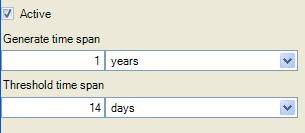
Active - This is required to be check-marked if you wish the preventive maintenance to auto convert to a new service workorder.
Generate Time Span - This is a required field and is where you dictate how often the service date is repeated.
You can enter in any whole numerical amount, and have a selection of either by hours, by days, by months or by years.
For example, if you wished to have this preventive maintenance item repeated every month, you would enter in the number 1 and select months
Threshold Time Span - This is a required field and is where you dictate how far in advance of the service date you wish the workorder to be generated.
You can enter in any whole numerical amount, and have a selection of either by minutes, by hours, by days, by months or by years.
For example, if you wished to have this preventive maintenance create a new service workorder 7 days in advance of the Service Date, you would enter in the number 7 and select days.
![]()
Desired Day of the Week - This is not a required field. If you wish the next Service Date to fall on a specific day of the week, select that day of the week here.
For example, if the preventive maintenance is set to generate every 1 months, and the initial service date is Monday December 12th, 2008, and you wish every subsequent service to fall on the first Monday on or after the 12th, the next Service Date would be Monday January 16th, 2008 if Monday was selected as the Desired Day of the Week as the 12th of January falls on a Thursday, and the next Monday is the 16th.
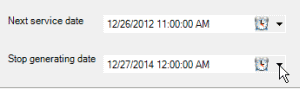
Next Service Date - This is a required field and indicates the date against which the other fields refer to.
Stop Generating Date - This is not a required field. This field identifies the time when no further workorders would be generated past this date.
This is useful if you wish a preventive maintenance to only occur for a certain time span.
![]()
Workorder Status - This is not a required field. Select any Workorder Status you have created appropriate for the Service Workorder that will be generated. This is the status that the service workorder as a whole will be set to when it is created.